What are the different Financial Line Item options for Single Tool Reports?
Answer
When creating a single tool report (see Create a Company Single Tool Report and Create a Project Single Tool Report), you expand the Financial Line Items group in the Select Tool menu and choose from the Configurable Budget Snapshots, Financial Line Item Details, or Financial Line Item Summary report options.
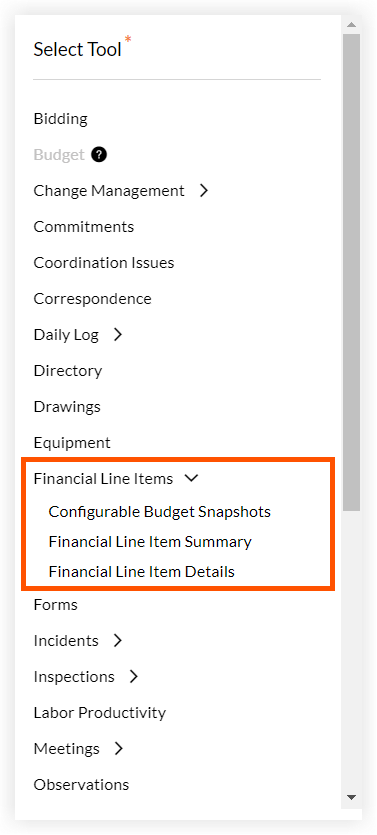
Configurable Budget Snapshots
Gain a deeper understanding of your project's financial lifecycle. With Procore's 360 Reporting tool, you can build a Single Tool report using the 'Configurable Budget Snapshots' option. This compares budget snapshots, providing a powerful historical overview of your project's costs. A budget snapshot captures your budget at a specific point in time. You can take snapshots throughout a project. It does not show variance. Compare these snapshots to see how your budget has changed over time. See Create a Budget Snapshot.
Use Cases
With the Configurable Budget Snapshots report, you can:
- Review month-over-month changes in your budget.
- Present a clear history of budget modifications to stakeholders.
- Analyze financial shifts after key project milestones.
How to Use
See Create a Financial Line Items Report to Compare Budget Snapshots.
Financial Line Item Details
Use the 'Financial Line Item Details' option to export a complete log of all financial items, including Forecasts, Commitments (Schedule of Values (SOV)), and Potential Change Orders (PCOs). This report works like clicking a budget amount, listing each transaction on a separate line with a single amount column.
Important
To view this report option, all of Procore's Project Financials tools must be enabled on your Procore company account. In addition, you must be your company's Procore Administrator.Use Cases
Create a Financials Line Item Details report to see all your transactions in one place.
- Track unit details—like quantity and cost—for unit-based contracts and change orders.
- Review financial markups for all potential prime change orders in a single log.
- Show project owners how contingency and allowance funds were spent. This information isn't in the change order log because these transactions often have a net-zero dollar amount.
How to Use
This report details each financial line item for any cost code. To use it effectively, add the 'Type' field to filter the data (e.g., by forecast line items or payment applications). Note that data from the ERP Integrations tool is not included.
Financial Line Item Summary
Use the Financial Line Item Summary option to add a cost-level financial summary to your custom reports. This lets you analyze financial data alongside other Procore data. Like the Budget tool, this summary organizes amounts into columns, showing one line item for each cost code and cost type.
Use Cases
Get clear insights into your project and portfolio finances with the Financial Line Item Summary option.
- Construction executives can analyze financial data by cost code to track costs and billings across their entire portfolio.
- Owners can use the project's square footage to calculate the budget or cost per square foot for each line item.
How to Use
The Financial Line Item Summary report provides a detailed financial breakdown for each cost code.
- For Company-Level Views: Always group by Project Name first. This ensures accurate calculations (Sum, Min, Max, Avg) for all currency fields.
- Create Custom Metrics: Use calculated columns to gain deeper insights. For example, create a column that adds Direct Costs + Requisitions to see your Job-to-Date Costs.
- Key Data Included: This report links financial data—the prime contract amount, requisitions, and pay applications—to each cost code.
- Note: Data from the ERP Integrations tool is not included in this report.
Included Statuses
The Financial Line Item Summary report includes items with the following statuses:
- Direct Costs: All statuses
- Payment Applications: All statuses
- Prime Contract Value: Approved
- Purchase Orders (Pending): Processing, Submitted, Partially Received, Received
- Subcontracts (Pending): Out for Pricing

