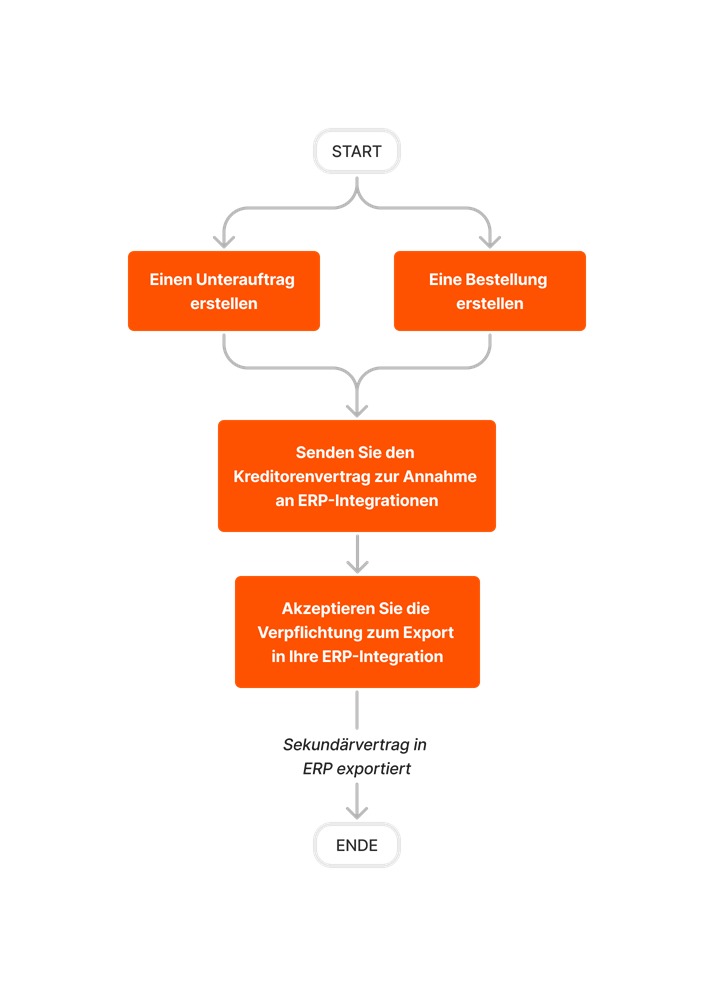Export a Commitment to Sage 300 CRE®
Objective
How to export a commitment in Procore (e.g., a subcontract or purchase order) to Sage 300 CRE®.
Background
This process consists of actions that are typically performed by two different users.
- Project Manager. Approves the new commitment and sends it to the ERP Integrations tool for acceptance by an accounting approver.
- Accounting Approver. Reviews the commitment in the ERP Integrations tool and then submits an 'Accept' or 'Reject' response.
- Accepted commitments are exported to Sage 300 CRE®.
- Rejected commitments are NOT exported to Sage 300 CRE®. Instead, the commitment is returned to an editable state in the project's Commitments tool where it can be corrected and then reset to ERP Integrations tool. See Edit a Commitment.
Things to Consider
- Required User Permissions:
- Prerequisites:
- Configure the ERP Integrations tool for Sage 300 CRE®. See Sage 300 CRE Connector: Setup Guide.
- The Commitments tool must be an active tab on the project. See Add and Remove Project Tools.
- Limitations:
- To add a Schedule of Values (SOV) line item to a commitment, it must be tied to an existing cost code and category.
Demo
Workflow
Steps
To export a Procore commitment to Sage 300 CRE®, complete these tasks: