Re-import a Budget from Acumatica®
Objective
To re-import a Acumatica® budget into Procore.
Background
If your company has previously imported a budget from Acumatica® into a Procore project, there are two methods to keep the budget synchronized. Users will typically make budget modifications in Procore, in this case see Export a Procore Budget to Acumatica®. However, if the budget is modified directly in Acumatica®, then it must be re-imported into Procore so that the data is synchronized between the two systems. To do this, use the steps below.
Things to Consider
Steps
- Navigate to the ERP Integrations tool.
This reveals the Acumatica® Integration page. - Click the Budgets subtab.
This opens the Ready to Import page on the Budget tab. - Under Filter Estimates By, click Synced.
This reveals a list of cost estimates from Acumatica® that have been successfully imported into Procore. - Locate the desired cost estimate.
Note: Each line item shows the Acumatica® Job ID, Project Name, and Original Estimate totals (this includes Current Acumatica® Total, Current Procore Total, and New Procore Total On Re-Import). - Click Re-import.
Note: If the Re-import button is grayed out and unavailable, the budget must be unlocked before it can be re-imported. See Unlock a Budget.
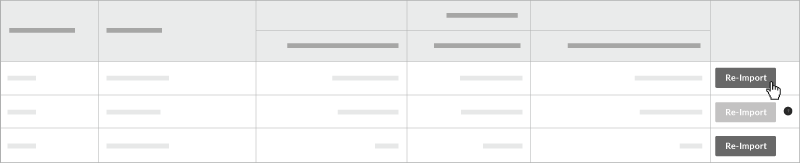
- In the 'Please Confirm' box that appears, click OK to confirm the re-import action.
The system will override the existing value on the existing Procore budget with the new value from your Acumatica® system. A system message indicates the import is in progress and may take a few minutes. The Successfully Re-imported to Procore message appears when the process is complete.
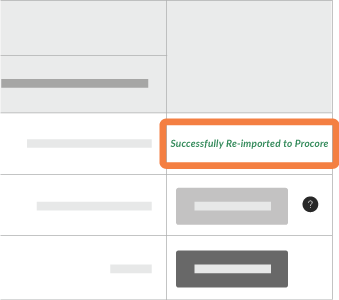
- If you want to verify that the Acumatica® estimate was imported into Procore's Budget tool, click the hyperlink for the item in the Project Name column.
This opens the Budget tab on the project. To learn about the Budget tool, see Budget.

