Submittal Builder: Configure Submittal Titles
Review New Submittals
- Navigate to the project's Specifications tool.
- Click the Click here to review link.
Note: You will be taken to the Submittal Builder in the Submittals tool.
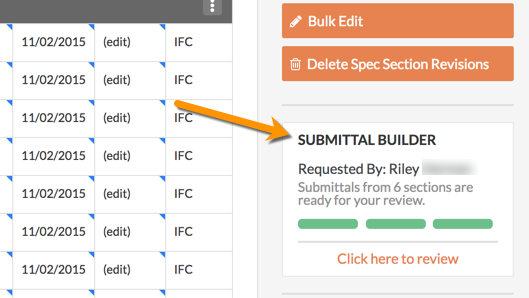
- Select a Specification Section to review.
- Optional: Manually create additional submittals for the current spec section. See Submittal Builder: Add Submittals.
Configure Title
- Verify or add the 'Type' and 'Description' for the submittals.
- Click Configure Title.
- Mark the checkbox next to the options you want to use for the submittal titles.
- Optional: Enter your own custom option and click Add Title Option. You can add multiple custom options, but they can only be added one at a time.
- Reorder the selected options and review the text under 'Preview Title Example'.

- Click Apply to All Spec Sections or Apply to Current Spec Section.
Notes:- Applying the configured title will replace any existing titles on submittals not yet confirmed.
- Changing the 'Type' of a submittal manually after configuring the titles won't automatically update the submittal's 'Title'.

Next Steps
- Click Confirm to create submittals from the current spec section.
- Fill out the remaining information on your submittals.
- Create and edit submittal packages (recommended). See Create a Submittal Package and Bulk Edit Submittals in a Package.
OR - Bulk edit the submittals. See Use Bulk Actions > Edit in the Submittals Tool.
- Create and edit submittal packages (recommended). See Create a Submittal Package and Bulk Edit Submittals in a Package.

