Open Specifications
Open a Single Spec Section
- Navigate to the project's Specifications tool.
- Click Open next to an individual spec section.
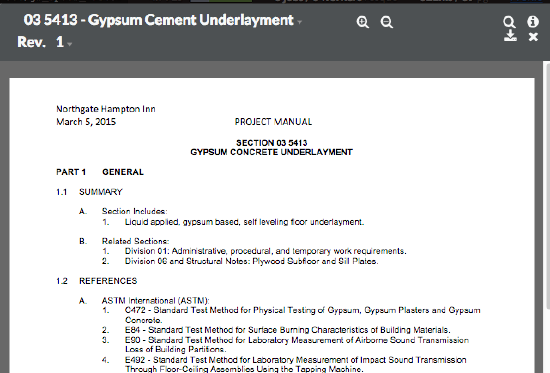
- See Viewer Controls.
Open Entire Spec Book
- From the log page, click the Open Current Spec Book button in the right pane. As the name suggests, you will only see the most recently published revision of each spec section.
- See Viewer Controls.
Viewer Controls
Use the viewer's control options, as necessary.
- Click the X icon to exit the PDF viewer and return to your specifications log.
- Click the download icon to download the file.
- Click the bulleted list icon in the top right of the page to navigate quickly to different divisions or sections. Click the icon again to close the sidebar.
- Click the empty magnifying glass icon to perform a keyword search. Click the icon again to close the sidebar.
- Click the i icon to view general information about the document. Click the icon again to close the sidebar.
- Click the +/- magnifying glass icon to zoom in/out of the spec book to change the font size.

