Download Specifications
Navigate to the project's Specifications tool.
- (Optional) Search and Filter for Specifications.
- Use the checkboxes to make your selections.
- Select individual spec sections.
Note: If you select a spec section with multiple revisions, only the most recently published revision will be downloaded. If you only want to download a single spec section, you can also use the Download option when viewing the spec section revision. - Mark the checkbox next to a division to select all spec sections of that division.
- Mark the checkbox in the table's header to select all specifications in the set.
- Select individual spec sections.
- Click the Download button.
- If you selected only one spec section to download, the download will begin immediately, and the section will open in a new tab of your browser. If you selected multiple spec sections, you will be presented with the following steps.
- You will be prompted to choose whether you would like to download the spec sections as a single PDF or have each of the sections on a separate page.
Note: You will have these options only if you selected more than one spec section.
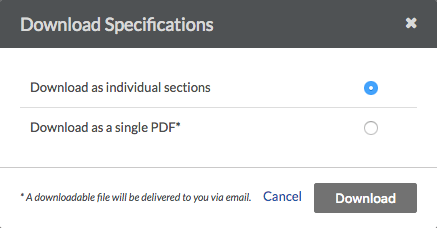
If you select "Download as individual sections," the file will be downloaded to your computer. If you select "Download as a single PDF," a downloadable file will be delivered to you via email.

