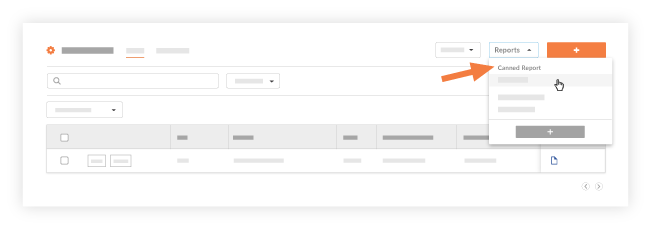Create and View an RFI Report
| PREVIOUS | CURRENT LESSON (24 of 30) | NEXT |
If you have a specific reporting need, please reach out to your Project Controls Coordinator. For informational purposes and gaining an understanding of what's possible in procore:
- View a Project level Custom RFI Report:
- Users with 'Read-only' and above (i.e. 'Read-only,' 'Standard,' or 'Admin') level permissions on the RFIs tool and 'Standard' and above (i.e. 'Standard' or 'Admin') can view custom RFI reports.
- If a user has 'Admin' level permission on the RFIs tool and no access to the Reports tool, the report is only accessible by clicking the Configure Settings
 icon in the top left corner, then clicking Custom Reports, and then the View button).
icon in the top left corner, then clicking Custom Reports, and then the View button).
- If a user has 'Admin' level permission on the RFIs tool and no access to the Reports tool, the report is only accessible by clicking the Configure Settings
- Users with 'Read-only' and above (i.e. 'Read-only,' 'Standard,' or 'Admin') level permissions on the RFIs tool and 'Standard' and above (i.e. 'Standard' or 'Admin') can view custom RFI reports.
- View a personal report
- Personal reports can only be viewed by the creator of the report.
- Prerequisites:
- The Reports tool must be an active tab on the project. See Add and Remove Tools on a Project.
- Limitations:
- Any report made before 1/8/2015 will appear as a company-wide report unless a user with 'Admin' level permission to the RFIs tool and 'Admin' level permission to the Reports tool modifies it to 'Personal' or 'Project Specific.'
- To create a custom report using the Reports tool, see Create a Custom Company Report or Create a Custom Project Report.
- Additional Information:
- There is no limit to the number of custom reports that you can create with the RFIs tool on a project.
- When you create a custom RFI report for a project, the same report will be created for all other projects if it is a Global Report.
Create a New Report
- Navigate to the project's RFIs tool.
This reveals the RFIs page. - Click Reports > Create New Report.
This launches the Enter Report Name page.
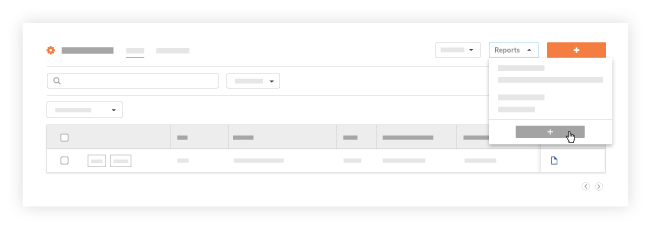
- Continue by completing the steps in Create a Custom Project Report.
A link for your new report will appear under Custom Reports on the RFIs page. It will also be available for viewing in the Reports tool. See View Reports.
View a Canned Report
- Navigate to the project's RFIs tool.
This reveals the RFIs page. - Click Reports and then choose one of the reports under the Canned Reports heading in the menu.