Add Documents to the Project Page in Portfolio Financials
Note
The information in this tutorial applies to accounts with the Portfolio Financials product in Procore. Reach out to your Procore point of contact for more information.Objective
To add documents to the Project Page in Portfolio Financials.
Background
The Documents section of the Project Page in Portfolio Financials is where important documents related to the project can be stored and accessed. Documents can be added to the main Project Documents area so that they appear under Files, or they can be added to relevant folders.
Things to Consider
- Required User Permissions:
- 'Limited' access to the project or higher.
- Additional Information:
- Folders cannot be uploaded from your computer to the Documents section. However, you can select multiple files to upload to a specific folder that was created in the project. See Add New Files to a Folder below.
Steps
You can add new files to the general Project Documents folder, or add them to a specific folder that has been created for the project. See steps for the following options:
Add New Files
- Navigate to the relevant project and scroll to the Documents section.
- Click Add New Files.
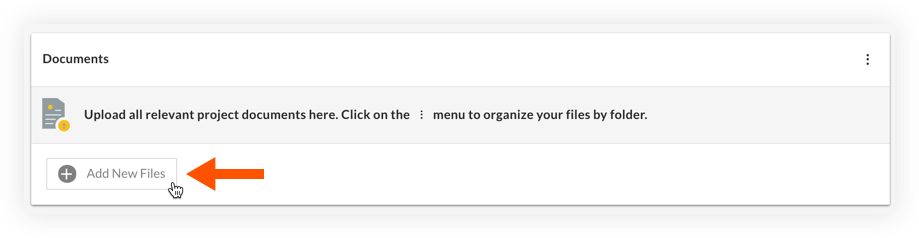
- Select the relevant files from your computer that you want to add for the project.
- Click Open to upload the files to the project.
Add New Files to a Specific Folder
- Navigate to the relevant project and scroll to the Documents section.
- Click the name of the folder that you want to add files to.
Note: The folder must already exist in the Documents section. If you want to create a new folder, see Create a New Folder for Documents on the Project Page. - Click Add New Files to this Folder.
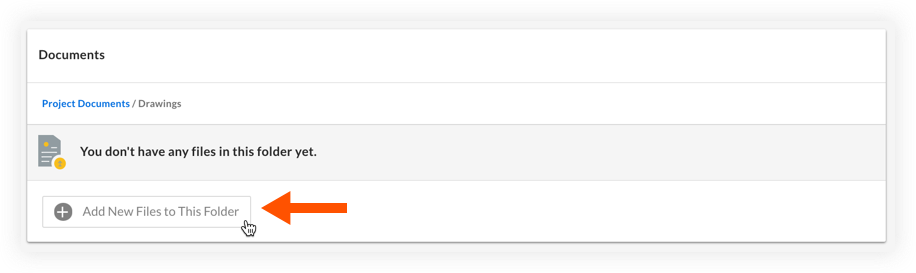
- Select the relevant files from your computer that you want to add for the project.
- Click Open to upload the files to the project.

