Delete a Document Folder from the Project Page in Portfolio Financials
Note
The information in this tutorial applies to accounts with the Portfolio Financials product in Procore. Reach out to your Procore point of contact for more information.Objective
To delete a folder from the Documents section of a Portfolio Financials project.
Background
The Documents section of the Project Page in Portfolio Financials is where important documents related to the project can be stored and accessed.
Things to Consider
- Required User Permissions:
- 'Limited' access to the project or higher.
- Additional Information:
- Deleted folders cannot be restored. However, you can choose to preserve the files in a folder when deleting it.
Steps
- Navigate to the relevant project and scroll to the Documents section.
- Click the vertical ellipsis
 icon across from the folder and select Delete Folder.
icon across from the folder and select Delete Folder.
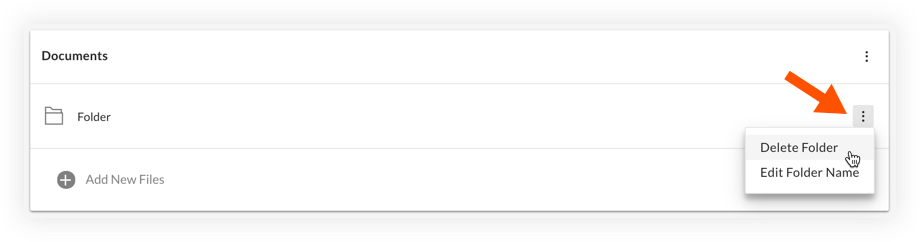
- Choose whether you want to delete only the folder, or the folder and all of its files:
- Click 'Delete folder only and all files will be preserved' if you only want to delete the folder. Any files in the folder will be moved to the default 'Project Documents' folder.
OR - Click 'Delete folder and all its contained files' to delete the entire folder and any files that it contains.
Warning
If you choose to delete the folder and all of its files, the files cannot be restored.
- Click 'Delete folder only and all files will be preserved' if you only want to delete the folder. Any files in the folder will be moved to the default 'Project Documents' folder.
- Click Delete to confirm the deletion.

