Add a Budget to a Project in Portfolio Financials
Objective
To add a budget to a project in Portfolio Financials.
Background
The Budget tab within the Cost Tracker allows you to build project budgets with variances and anticipated costs. There are two different budgeting methods that you can use in Portfolio Financials: a broken down budget, which will allow you to assign budgets to individual cost items through the Cost Tracker, and an overall (lump sum) budget, where you have one amount for the entire project. If you start with overall budget, you can choose to break it down later. However, if you start with a broken down budget, you will not be able to go back to an overall budget.
Things to Consider
- Required User Permissions:
- 'Full Access' to the project or higher.
- Additional Information:
- A budget must be published in order for it to populate on the Cost Tracker.
- If you choose to start with a broken down budget, you will not be able to go back to an overall (lump sum) budget.
- For a broken down budget:
- You can only edit the cost per square foot column if the project has a square footage associated with it.
- You can only edit the Variance column if a published budget exists for the project.
Steps
Choose whether you want to add an overall project budget or a broken down budget. Follow the relevant steps below:
Tip
If you want to budget individual schedule values within a cost item, see How can I budget individual values within a cost item in Portfolio Financials?To add an overall project budget:
- Navigate to the Cost Tracker section of the Project Page.
- Click Add Budget.
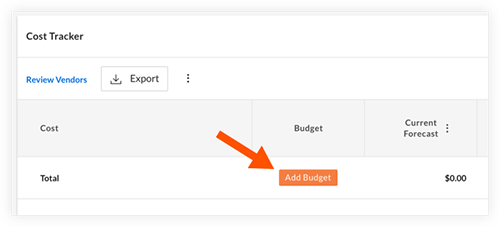
- On the Choose Budgeting Method window, select I want to assign an overall project budget.
- Click Create Budget.
- Enter a Budget Name, Amount, and Description as necessary:
- Click Submit.
Note: If you want to break down your budget after you have added an overall budget, see Break Down an Overall Project Budget in Portfolio Financials.
To add a broken down budget:
Note: Before being able to select the option to break down your budget, you must add line items to the Cost Tracker. See Add a Cost Item to the Cost Tracker.
- Navigate to the Cost Tracker section of the Project Page.
- Click Add Budget.
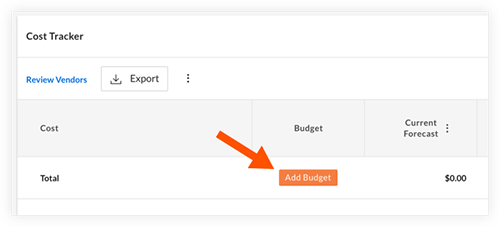
- On the Choose Budgeting Method window, select I want to break down my budget.
- Click Create Budget.
- Enter a Name and Description as necessary.
- Click Continue.
- You will be directed to the Budget tab. This is where you can add a budget per cost item or schedule of value in terms of gross dollar amount or cost per square foot. You will only be able to edit the cost per square foot column if the project has a square footage associated with it, and will only be able to edit the variance column if there is a pre-existing published budget.
Note: If you enter a value into one column, the other column will calculate automatically. For example, if you enter a value into the cost per square foot column, the budget column will populate automatically. - When you are ready to save and publish your budget, click Publish.
Note: A draft cannot be edited after publishing. Instead, you can add a revision. See Add a Budget Revision.

