Create a Project Cost Reporting View in Portfolio Financials
Objective
To create a Project Cost Reporting view in Portfolio Financials.
Background
Project Cost Report templates can be set and managed by Company Admins in the Company Settings tool for Portfolio Financials and Capital Planning. Project Cost Reporting allows for more robust and flexible reporting that incorporates all elements of the cost of a project. With Project Cost Reporting, you can more quickly and easily analyze and export financial data from Portfolio Financials.
Things to Consider
- Required User Permissions:
- 'Company Admin' in Portfolio Financials.
Steps
- Click the more menu (≡) icon in Portfolio Financials.
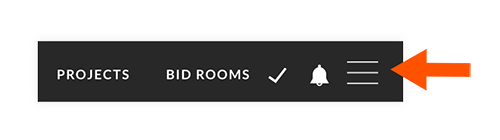
- Click Company Settings.
- Click Cost Tracker & Cost Reporting Templates.
- Next to 'Project Cost Reporting Views', click Create View.
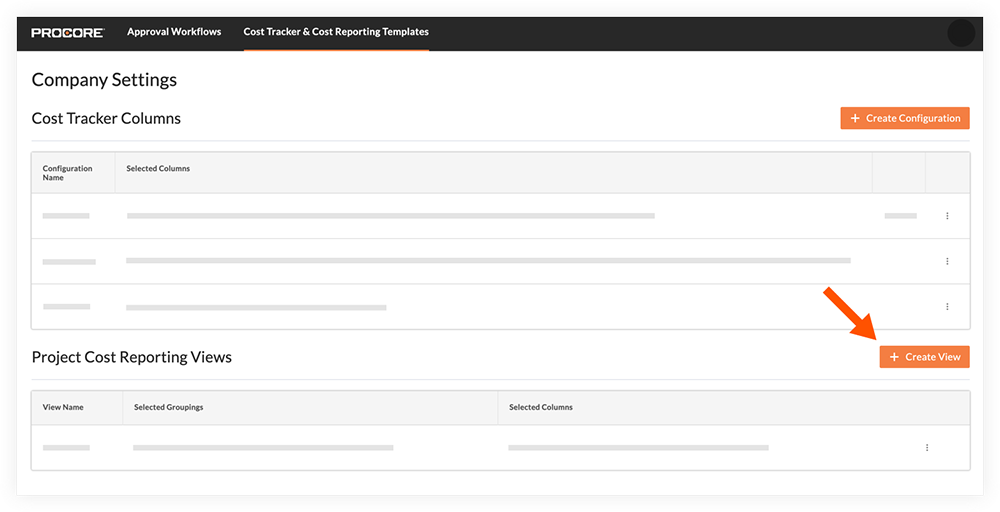
- Enter a name for the view in the 'View Name' field.
- Click on the columns you want to add as groupings.
- Optional: Rearrange the columns by clicking and dragging them into a new order.
- Click Save.
- Optional: Click the vertical ellipsis
 icon to access the following options:
icon to access the following options:
- Click Edit to make changes to the view.
- Click Delete to permanently remove the view.
- Click Make Default to make this view the default view for projects.

