Customize the Column Display in the Inspections Tool
Objective
To customize the columns on the List page of a project's Inspections tool.
Background
You can customize the columns on the project's Inspections List view in order to show the data that is most relevant to you and your project.
Things to Consider
- Required User Permissions:
- 'Read Only' level permissions or higher on the Project level Inspections tool.
Prerequisites
Steps
- Navigate to the Project level Inspections tool.
Note: Make sure the List view is selected. - In the display table, click the vertical ellipsis (⋮) icon.
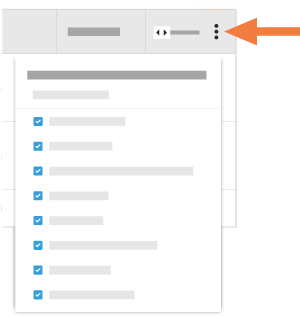
- Choose from the following options:
- Show a Column
Mark the checkbox next to a column name you want to show display on the tool's list page. - Hide a Column
Clear the checkbox next to the column name you want to hide on the tool's list page. - Reorder the Columns
Grab the column name by the dots (⁞⁞) and drag and drop the column name to the desired location in the list. - Restore the Default Settings
Click the Reset to Default link at the top of the drop-down menu to restore to the original column settings.
- Show a Column

