(Beta) Add Filters to the Change Orders Tab on a Funding
Objective
To add filters to the table in the Change Orders tab on a funding. Filtering narrows down results to make it easier to find certain items in a large list.
Things to Consider
- Required User Permissions:
- Read Only' level permissions or higher on the project's Funding tool.
Prerequisites
Steps
- Navigate to the project's Funding tool.
- Locate the funding in the list. Then click its Number link.
- Click the funding's Change Orders tab.
- Click the Filters button to open the 'Filters' pane.
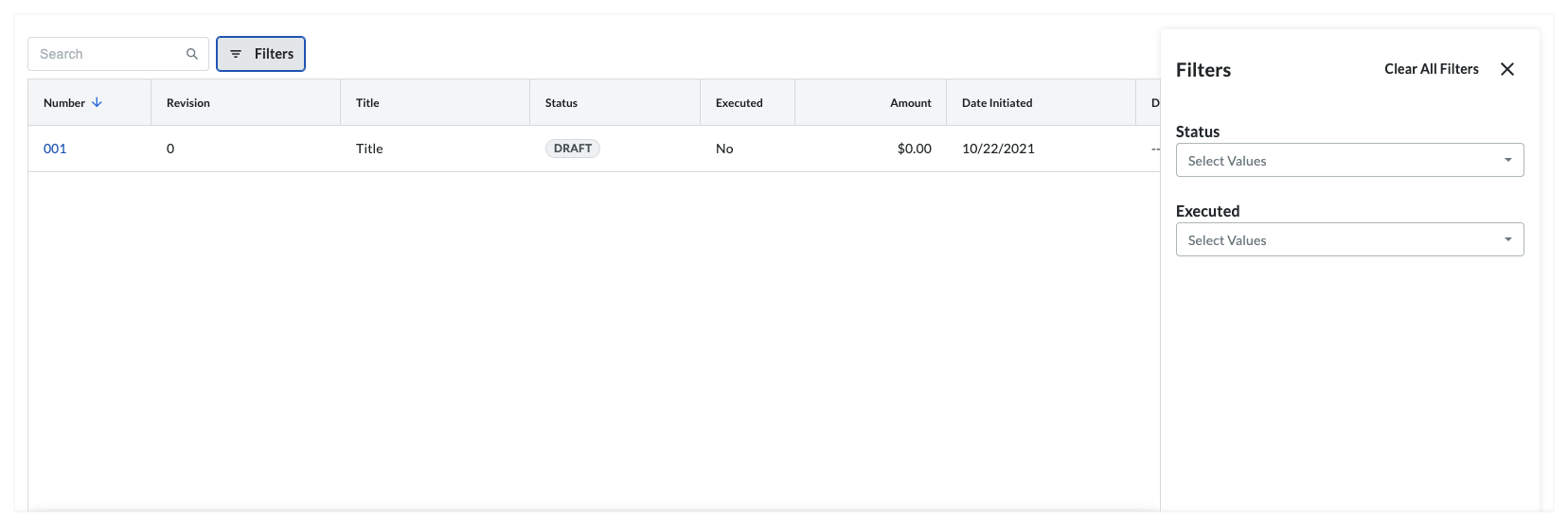
- Select one (1) or more options from the 'Select Values' drop-down lists:
- Status. View change orders by whether or not the change order has been approved, rejected, in review, revised, or still set as a draft. To learn more, see What are the default statuses for change orders in Procore?
- Executed. View change orders by whether or not the change order has been executed to completion or not.
Notes
- If no items match the selected filter, a message appears in the body of the table.
- Some filters only apply to a Funding Change Order (FCO), Change Order Request (COR), or Potential Change Order (PCO). A banner at the top of the page informs you when a filter does not apply to an item.
- Clear filter settings as follows:
- To clear all settings, click Clear All Filters.
OR - To clear individual settings, click the secondary filter drop-down and remove the checkmark(s) from the individual option(s).
- To clear all settings, click Clear All Filters.


 The Funding tool is available as a limited release for Procore customers in the United States who have implemented the Procore for Owners point-of-view dictionary. To learn more, see
The Funding tool is available as a limited release for Procore customers in the United States who have implemented the Procore for Owners point-of-view dictionary. To learn more, see