Auto-Publish Model Revisions from the Documents Tool
Objective
To auto-publish a model revision from Procore's Documents tool to the Models tool.
Background
When you publish your models from the Documents tool, you can elect to automatically publish new revisions. Auto-publishing models to Procore helps ensure that everyone has access to the latest model information, can collaborate more effectively, and reduce errors that could lead to rework.
Things to Consider
- Required User Permissions:
- You must have all of the following permissions:
- 'Admin' level permissions to the project's Models tool.
- 'Standard' or 'Admin' level permissions to the project's Documents tool.
- 'Read Only' or higher level permissions to the Drawings tool (if you want to add and map 2D drawings to the model).
- You must have all of the following permissions:
- Additional Information:
- This feature is not available in the Company level Documents tool.
Prerequisites
- The original 3D model file must be uploaded to the Documents tool and have the 'Automatic Revisions' checkbox marked. See Publish a Model from the Documents Tool.
- The Models tool must be enabled for the project.
- The 3D model file must have been uploaded after August 1, 2023.
Steps
Auto-Publish New Version from the Existing Version
- Navigate to the project's Documents tool.
- Locate the file you want to upload a new version of.
- Hover over or right-click on the file.
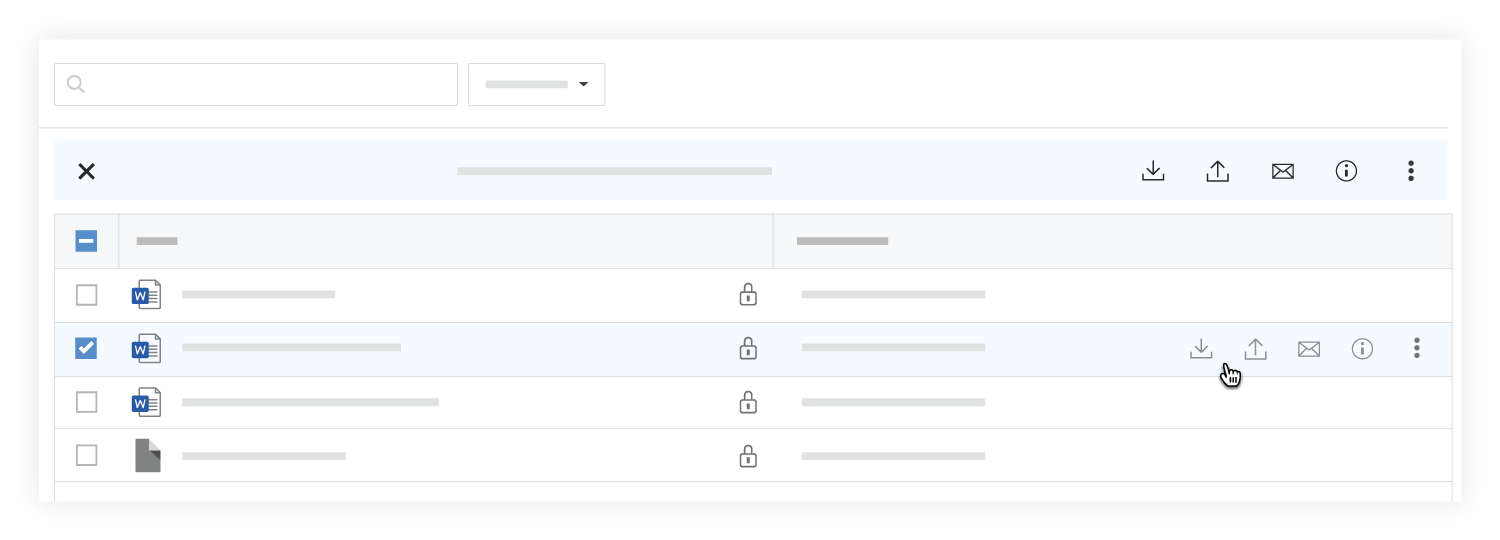
- Click New Version
 .
. - Drag and drop the file to the box under New Version.
OR- Click the box under New Version to browse for the file.
- Select the file and click Open.
- Optional: Add comments about the new version of the file.
- Click Upload.
Note: The files automatically begin uploading as new versions and will automatically publish to the Models tool.
Auto Publish By Adding a New Version to the Documents Tool
If the revised model has the same filename as the original, you can indicate that the new model file is a revision.
- Navigate to the Documents tool.
- Open the folder you want to upload files to.
- After selecting files on your computer, drag and drop them to the center panel of the Documents tool.
A window opens with a message that files with the same name already exists in the folder.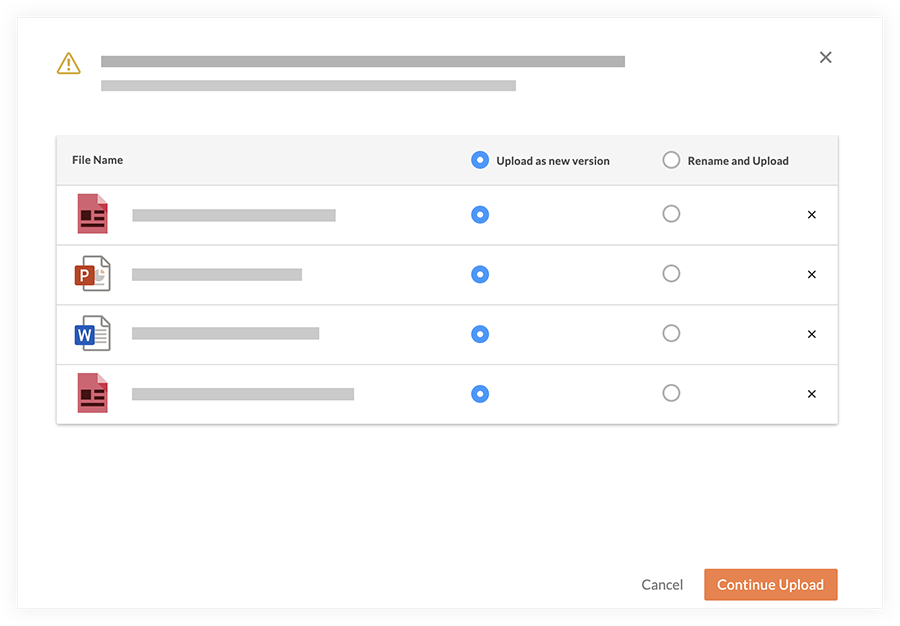
- Select Upload as New Version for each file.
- Click Continue Upload.
Note: The files automatically begin uploading as new versions and will automatically publish to the Models tool.

