View Markups in the Document Management Tool
Objective
How to view markups on a document in the project's Document Management tool.
Background
When a workflow has been created for a document, workflow assignees can add markups to the document while reviewing it. Markups can be viewed by anyone with access to the document.
Things to Consider
- Required User Permissions:
- 'Standard' or 'Admin' level permissions to the project's Document Management tool.
Note: You can only view markups on documents that you have access to.
- 'Standard' or 'Admin' level permissions to the project's Document Management tool.
Steps
- Navigate to the project's Document Management tool.
- Make sure you are in the Documents tab.
- Open the PDF document that you want to view markups on.
Markups that have been added are automatically shown on the PDF. - To view the markups in a list, click Markups or the markup
 icon. To add markups see Add Markups in the Document Management Tool.
icon. To add markups see Add Markups in the Document Management Tool.
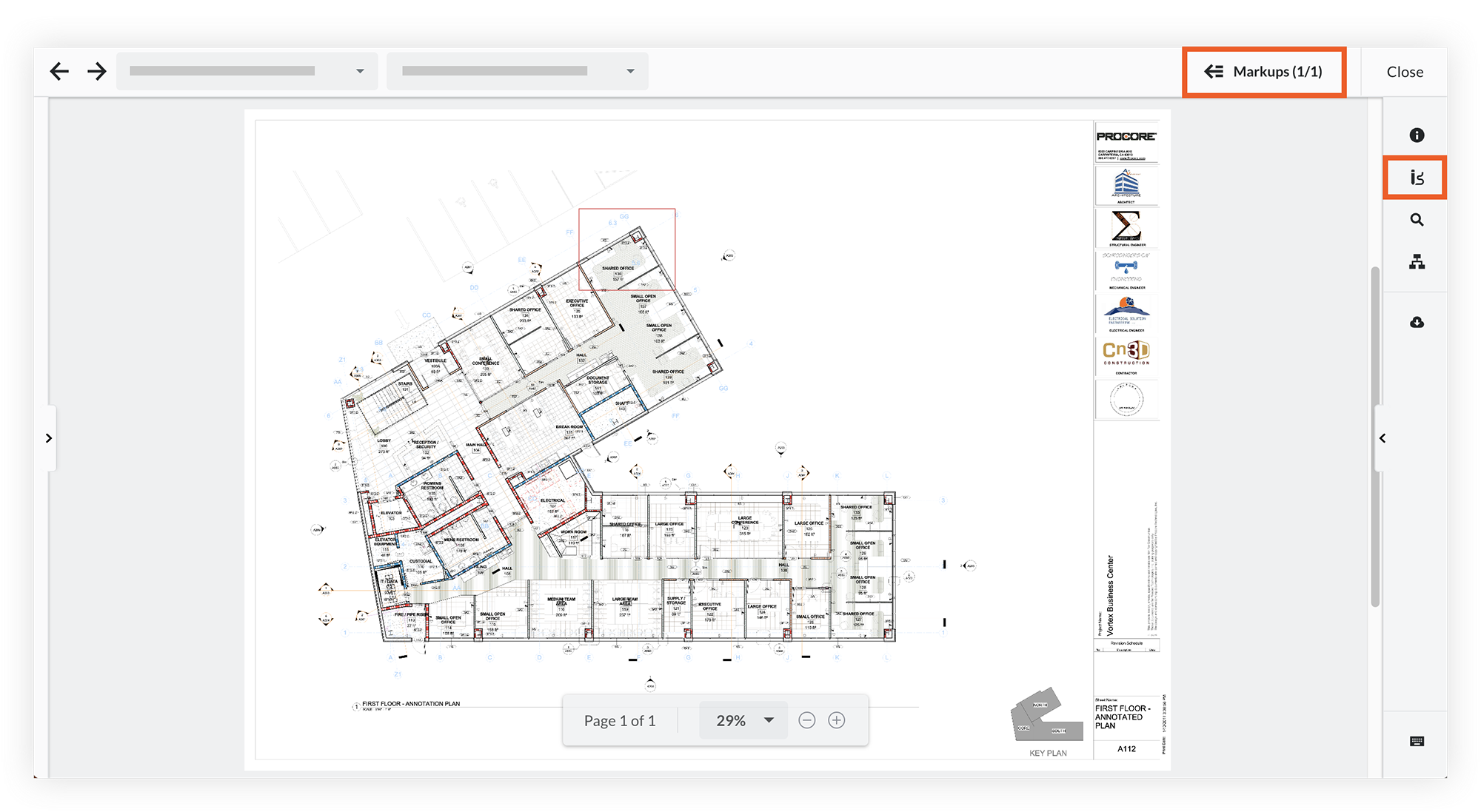
Show, Hide, or Filter Markups
Show Markups
Click the toggle to the ON ![]() position.
position.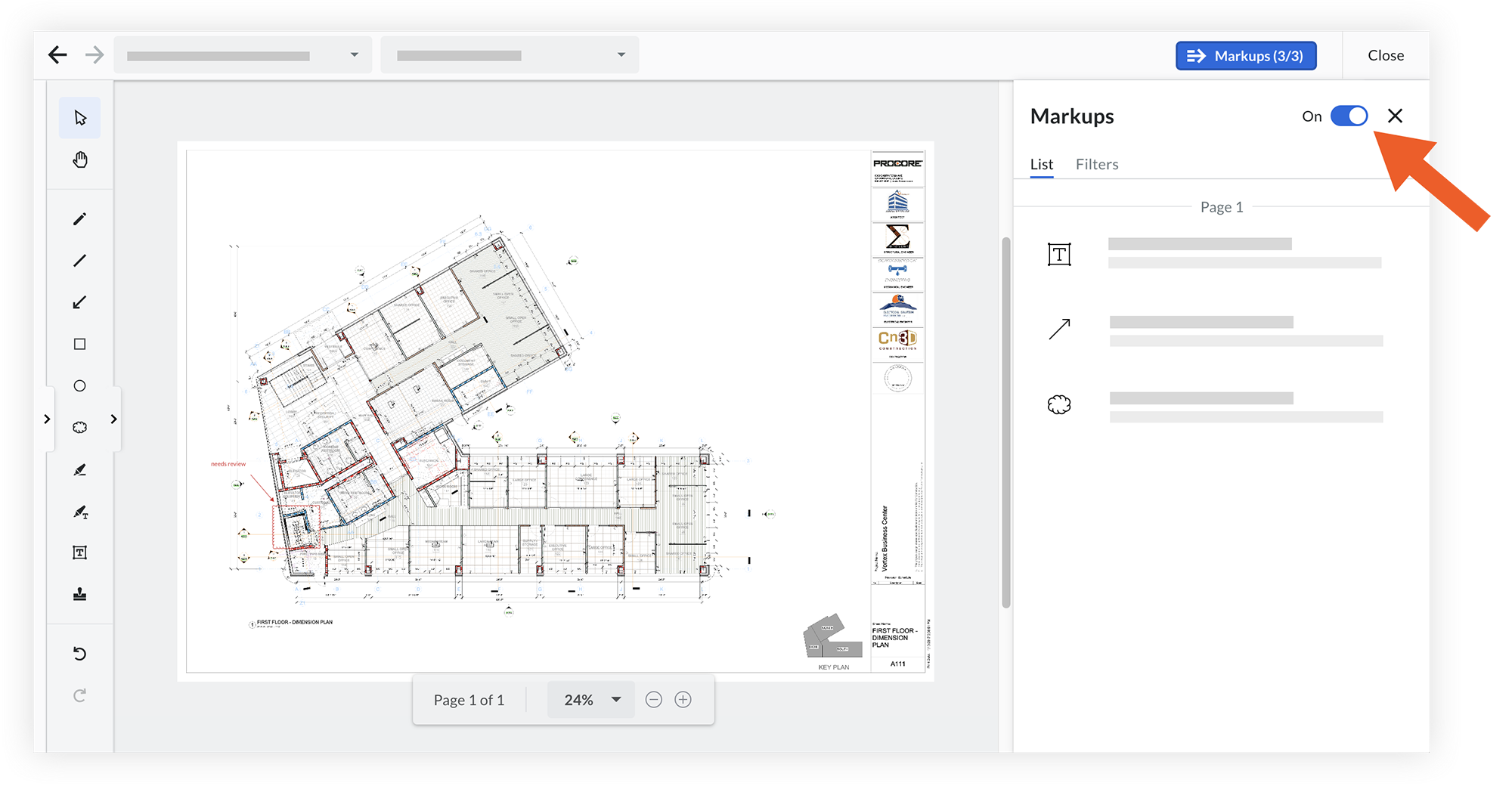
Filter markups
- Click the Filters tab.
- Select one or more markup filters that you want to apply:
- Company: The company that an individual who added the markup is associated with in Procore.
- Authored By: The individual who added the markup.
- Color: The color of the markup.
- Type: The type of markup.
- Click Apply.
The markups are automatically adjusted on the document and in the List tab based on the filters. If you want to clear the filters, click Clear Filters and then click Apply. - Optional: When viewing markups in the List tab, click the Sort menu to choose an attribute to organize your markup list.
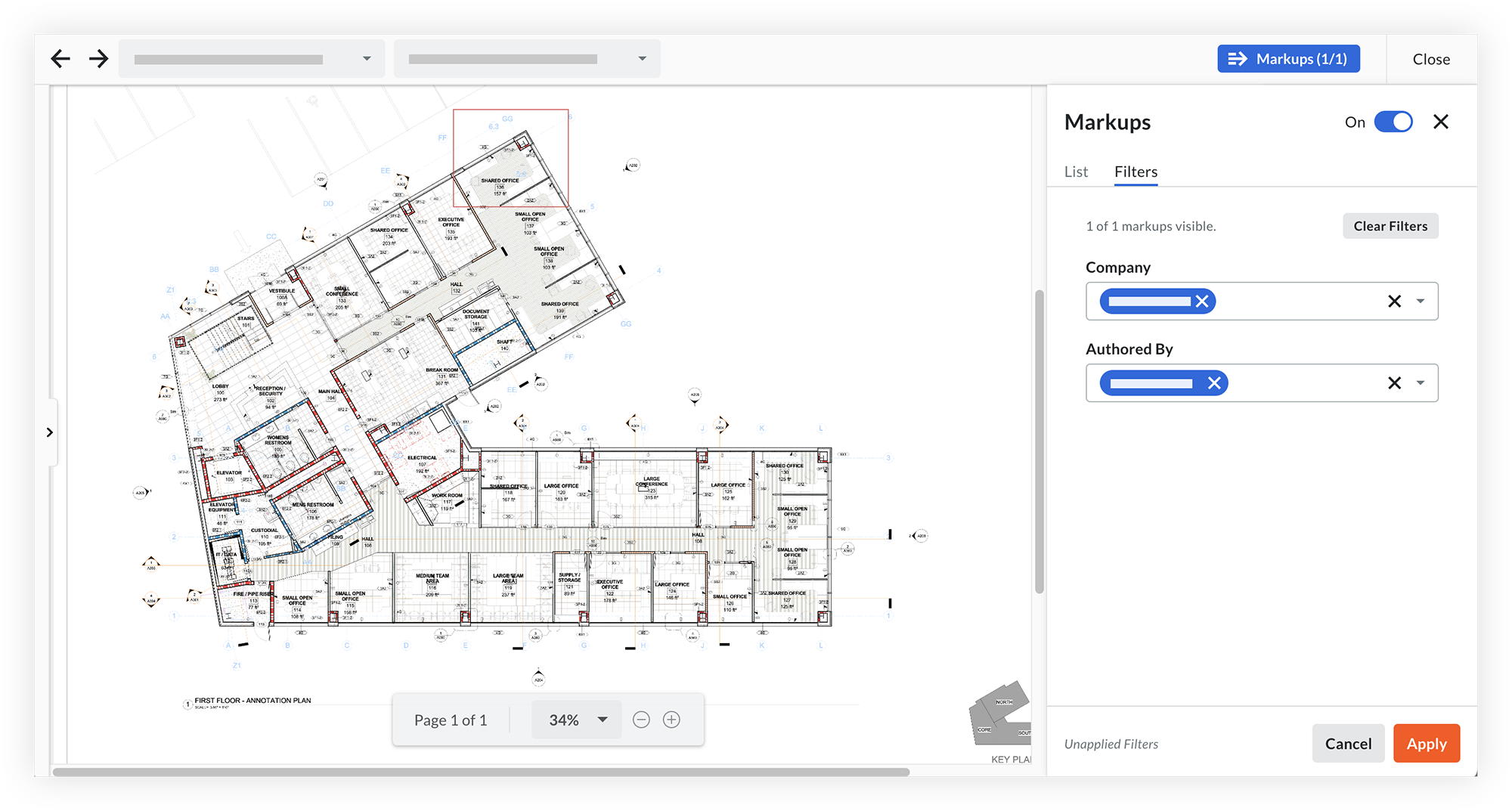
Hide Markups
To hide all markups, click the toggle to the OFF ![]() position.
position.
Notes:
- Markup features are not available while markups are hidden.
- Showing or hiding markups does not affect whether markup is included on downloads. See Download Documents.

