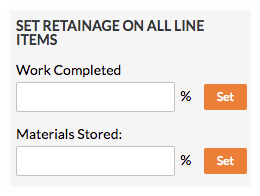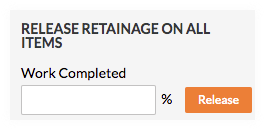Set or Release Retainage on a GC/Client Invoice from the Client Contracts Tool
Objective
To set or release retainage for line items on a GC/Client invoice with the Client Contracts tool.
Background
Things to Consider
- Required User Permissions:
- 'Admin' level permissions on the project's Client Contracts tool.
Prerequisites
Steps
Note
The steps below describe how to release retainage on an GC invoice with the Client Contracts tool. For companies using the project's Progress Billings tool, users with 'Admin' permission on the Client Contracts tool can also perform this task in Progress Billings. For details, see Set or Release Retainage on a GC/Client Invoice with the Progress Billings Tool.- Navigate to the project's Client Contracts tool.
- Click the GC/Client tab.
- Locate the GC/Client invoice that you want to work with.
- Click the Detail tab.
- Click the Edit button.
- Choose one of the following:


 The Client Contracts tool is available as a
The Client Contracts tool is available as a