Configure Equipment Telematics Connection for Caterpillar
Background
In the company's Equipment tool settings, you can connect your Caterpillar account so that equipment telematics data can be viewed in the Equipment tool in Procore. You can choose to automatically import your equipment records through the telematics connection to show in the Equipment tool, or you can manually add your equipment records and link them to telematics.
Things to Consider
-
Telematics information updates if the equipment record in your Procore and equipment vendor accounts have the same serial number.
-
Procore currently supports telematics connections with the following equipment vendors:
-
Caterpillar
-
John Deere
-
Samsara
-
United Rentals
-
Prerequisites
You can choose to automatically import your equipment records through the telematics connection to show in the Equipment tool, or you can manually add your equipment records and link them to telematics. If you want to manually add and link equipment, import or add your equipment first: Prepare and Import Equipment OR Create an Equipment Record.
Prerequisites
-
Navigate to the company's Equipment tool.
-
Click the configure settings
 icon.
icon. -
Click the Telematics Connections tab.
-
Locate Caterpillar and click Connect.
-
Optional: Mark the checkbox to 'Import equipment' from your Caterpillar account.
Tip
If your telematics connection is already established and you want to import equipment, disconnect the connection and follow these steps to reconnect. When you reconnect, the checkbox becomes available.
-
Click Connect.
-
Enter your Caterpillar Client ID.
-
Enter your Caterpillar Client Secret.
Tip
Support to locate your Caterpillar Client ID and Secret can be found on the Caterpillar website.
-
Click Connect.
-
Exit the settings menu and navigate back to the Equipment Registry.
-
Connect your equipment records.
-
Equipment Imported through the Telematics Connection
-
If you chose to import your equipment, click Review Issues in the banner.
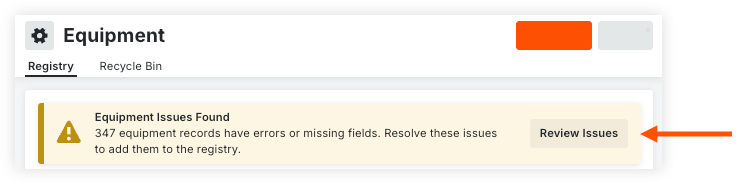
-
Update any required fields by selecting the option from the drop-down menu.
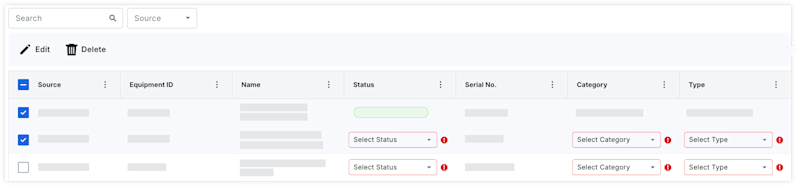
OR
Bulk Update Equipment-
Mark the checkboxes for the equipment records.
-
Click Edit.
-
Select the field(s) to apply to all selected equipment records.
-
Click Save.
-
-
Click Add to Registry.
-
-
Manually Added Equipment
-
If you chose to manually add your equipment, navigate back to the equipment list.
-
Hover over the equipment record and click the edit
 icon.
icon. -
In the 'Information' tab, select the Telematics Provider.
-
Enter the Telematics Provider ID.
-
Click Save.
-
-

