Procore Construction Network: Team and Bid Board
This announcement represents a single point in time. Future releases may impact the information below.
Feature Released: July 26, 2022
New Team and Bid Management Features for Free Accounts
If you were assigned a free account to manage your business profile on the Procore Construction Network, you can now invite and manage team members and view bids.
Two new tabs have been added to Procore Construction Network accounts:
Bid Board
The Bid Board section offers a central place to view and access information for all bids that you have been invited to through Procore.
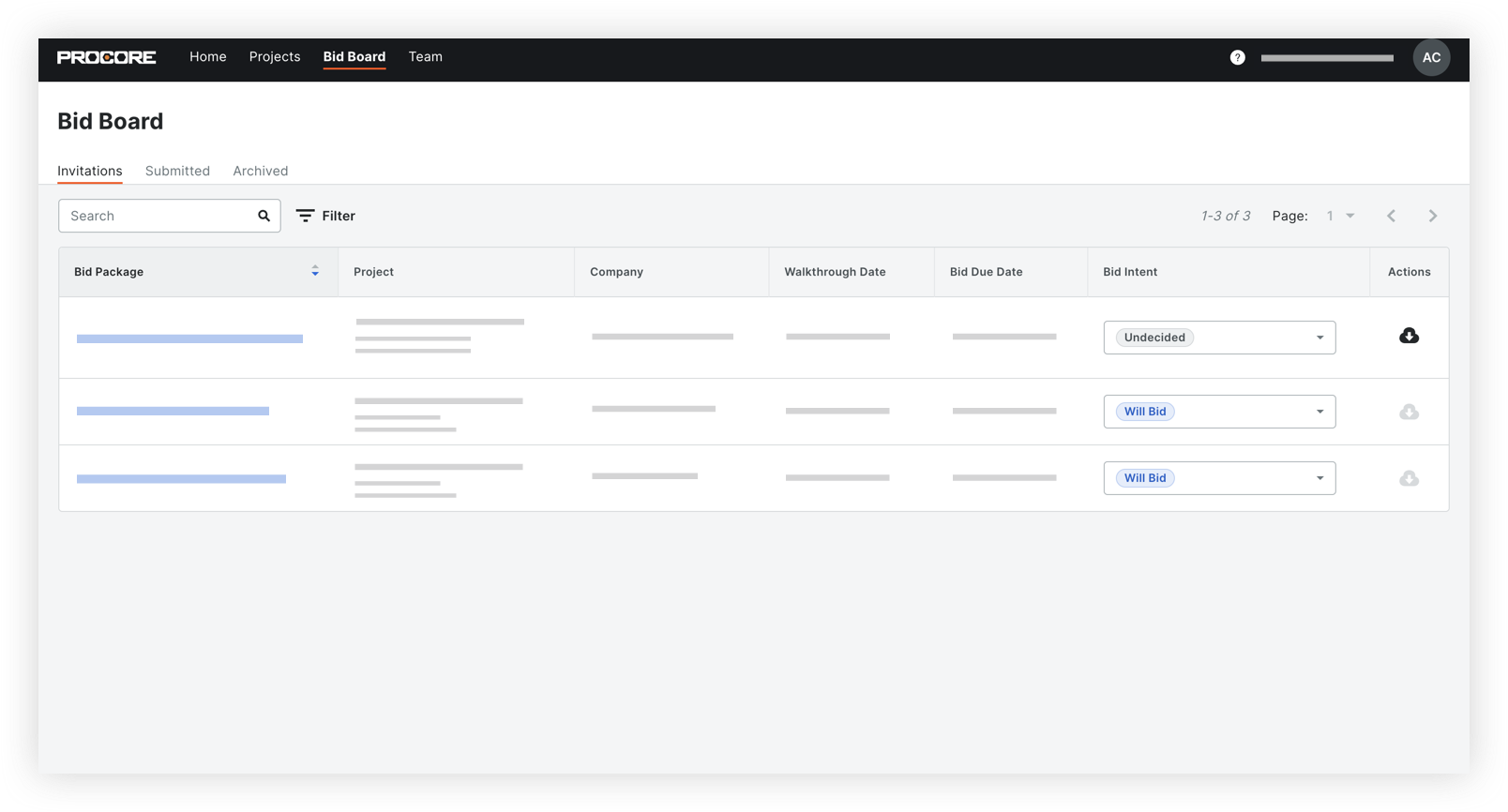
The following features are included:
- View a list of your bids along with the relevant Bid Package, Project, Company, Walkthrough Date, Bid Due Date, and Bid Intent.
- See your bids organized by those you have been invited to (Invitations tab), submitted (Submitted tab), or declined to bid on (Archived tab).
- Set or change your bid intent (Undecided, Will Bid, Will Not Bid) for bids.
- Search for and filter bids using the search bar and filter panel.
- Download bid documents from the Bid Board.
- Navigate to bids in Procore by clicking the name of a bid package.
Bid Board Tutorials
- Who can view bids within a Procore Construction Network account?
- Assign a User as a Bid Contact from Your Procore Construction Network Account
- Download Bid Documents for a Bid in Your Procore Construction Network Account
- Navigate to a Bid in Procore from Your Procore Construction Network Account
- Search for and Filter Bids in Your Procore Construction Network Account
- Set a Bid Intent for a Bid in Your Procore Construction Network Account
- View Bids in Your Procore Construction Network Account
'Team' Directory
The Team section is where you can add, manage, and invite users to your Procore Construction Network account.
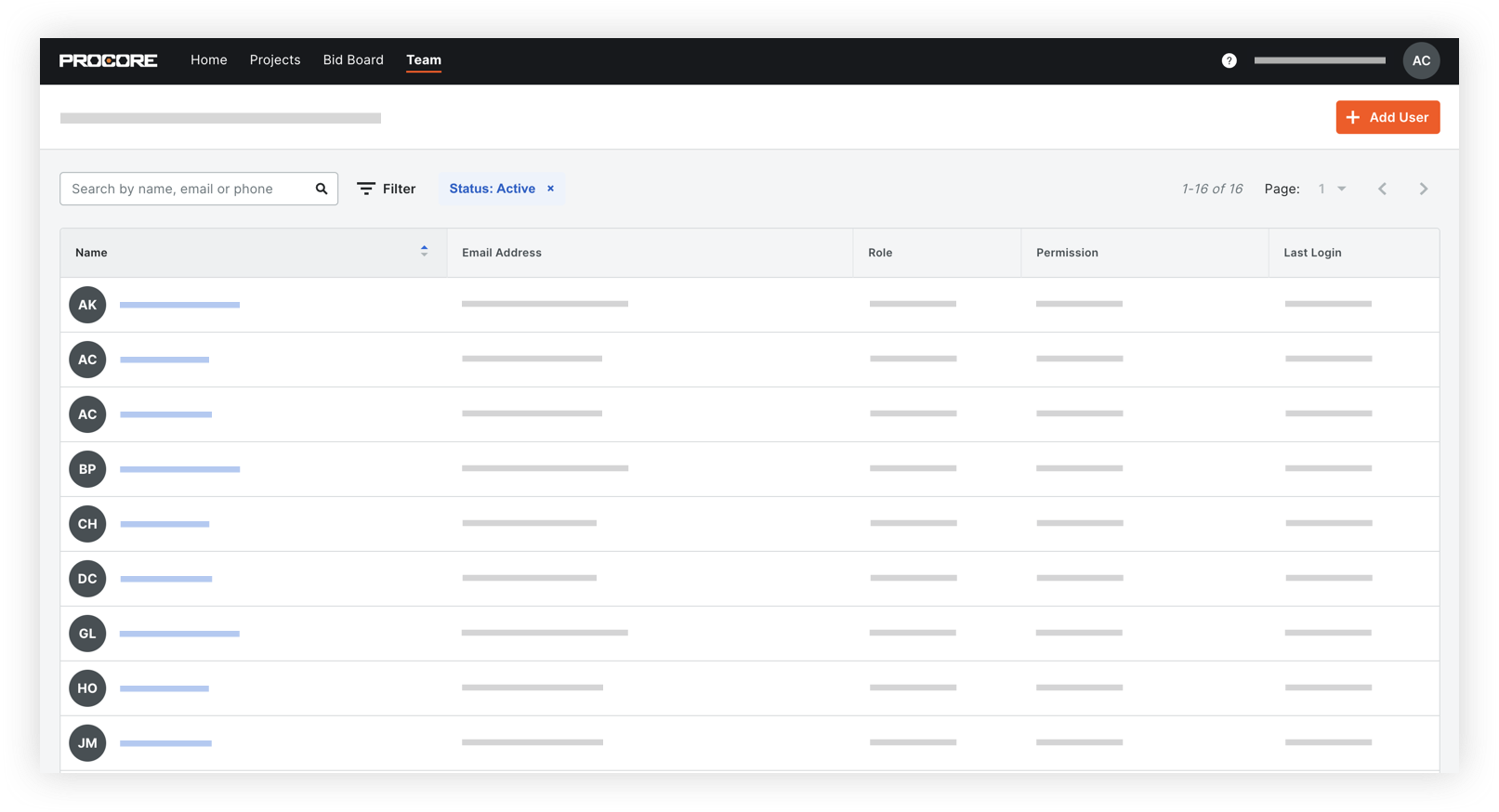
The following features are included:
- Add and invite users to the Team directory.
- Edit information and permissions for your team, and assign users as bid contacts.
- View, search for, and filter users in the Team directory.
User Management Tutorials
- Add a User to Your Procore Construction Network Account
- Assign a User as a Bid Contact from Your Procore Construction Network Account
- Deactivate or Reactivate a User in Your Procore Construction Network Account
- Edit a User in Your Procore Construction Network Account
- Resend an Invitation to a User in Your Procore Construction Network Account
- Search for and Filter Users in Your Procore Construction Network Account
- View Users in Your Procore Construction Network Account
See Also
If you would like to ask questions or share any feedback, please contact support@procore.com.

