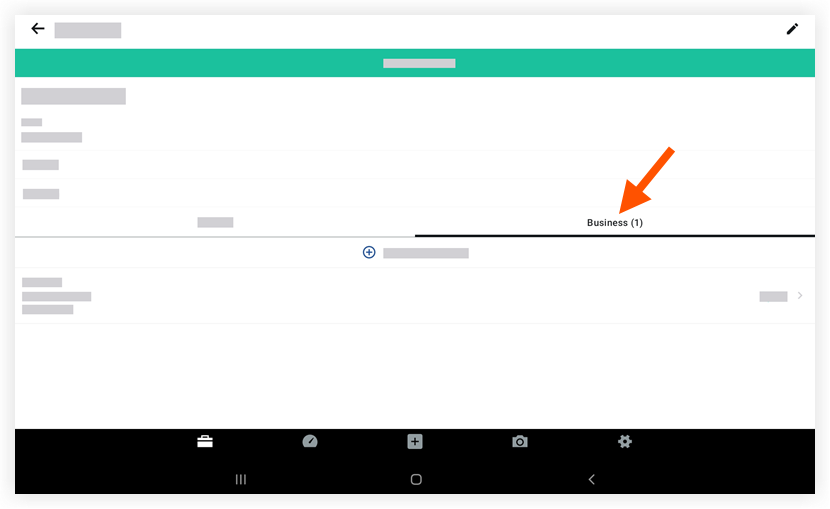Objective
Add an item to a meeting using the Procore app on an Android mobile device.
Background
A Meeting Item (also called an 'agenda item') is a single, distinct topic on a meeting agenda. If you are facilitating a meeting using the Project level Meetings tool, you can add meeting items to any meeting that you create.
Things to Consider
- Required User Permissions:
- 'Admin' level permissions on the project's Meetings tool.
OR
- 'Read Only' level permissions or higher on the project's Meetings tool with the 'Manage Meeting Items' granular permission enabled on your permissions template.
- Additional Information:
- You can create meeting categories to organize your meeting items.
- Email notifications are not sent to the assignee of a meeting item. However, the item will appear on their My Open Items list on the project's Home page. See View My Open Items in the Portfolio Tool.
- The 'Meeting Origin' column reflects the 'Meeting #' the item was created in.
Steps
- Navigate to the Meetings tool using the Procore app on an Android mobile device.
- Tap the meeting you want to add an item to.
- Tap the Business tab.
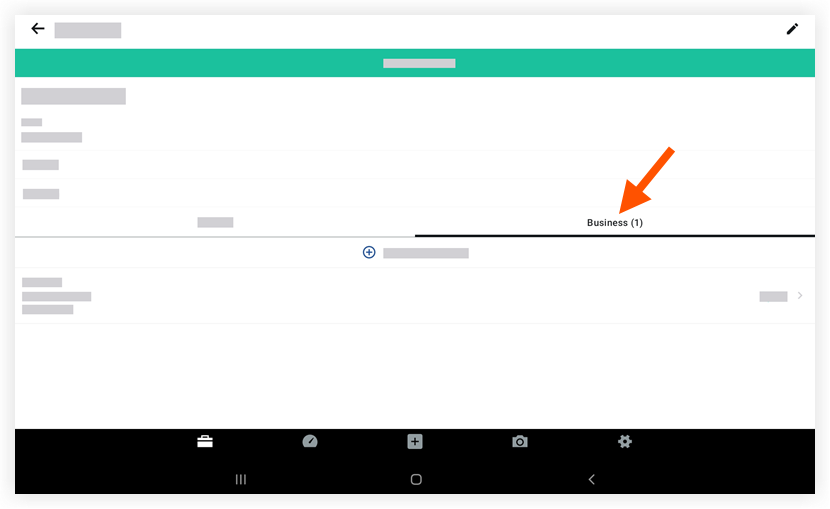
- Tap + Add a meeting item.
- Tap to enter information into the following fields:
- Title: Enter a title for the new item.
- Date: Use the calendar to set a due date for the item.
- Status: Choose a status for the item.
- Category: Tap to select a category.
- Attachments: Tap to add an attachment from your device or take a new photo with your device's camera.
- Assignment: Tap to select one or more assignees.
- Description: Enter a description for the item.
- Tap Save.