Edit a Purchase Order (Android)
Objective
To edit an existing purchase order in the Commitments tool using the Procore app on an Android mobile device.
Things to Consider
- Required User Permissions:
- To edit a purchase order or subcontract:
- 'Admin' level permissions on the project's Commitments tool.
- To edit a purchase order or subcontract:
- Additional Information:
Prerequisites
Steps
- Navigate to the Commitments tool using the Procore app on an Android mobile device.
- Tap the Purchase Order you want to edit.
- Tap the Edit
icon.
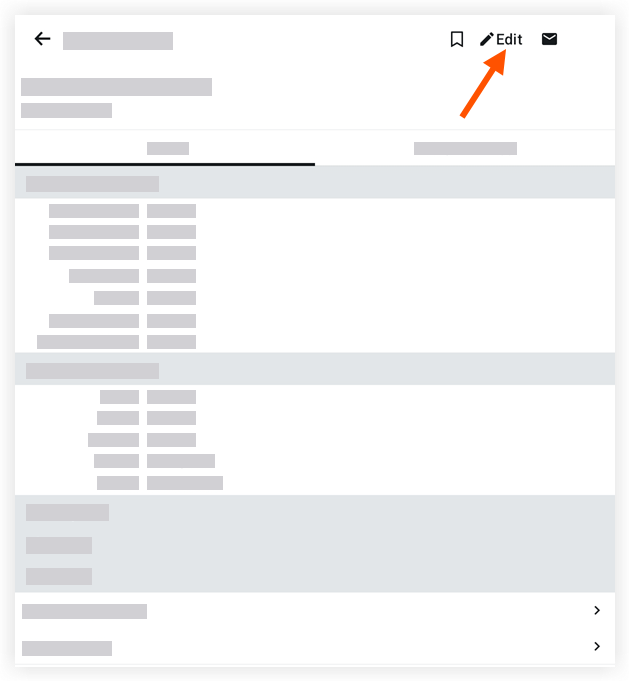
- Tap into a field to edit the relevant information. To learn about the fields you can edit, see Create a Purchase Order (Android).
- Tap Save.

