View a Commitment's Schedule of Values (SOV) (Android)
Objective
To view the schedule of values for a purchase order using the Procore app an Android mobile device.
Things to Consider
- Required User Permissions:
- 'Admin' level permissions on the project's Commitments tool.
OR - 'Read Only' and 'Standard' level permissions can only view commitments that they have been granted access via the privacy drop-down menu when editing or creating a commitment.
OR - 'Read Only' or 'Standard' level permissions on the project's Commitments tool with the 'View Private Purchase Order Contract' granular permission enabled on your permissions template.
- 'Admin' level permissions on the project's Commitments tool.
- Additional Information:
-
Prerequisites
Steps
- Navigate to the project's Commitments tool using the Procore app on an Android mobile device.
- Tap the purchase order to which you want to add a line item.
- Tap Schedule of Values.
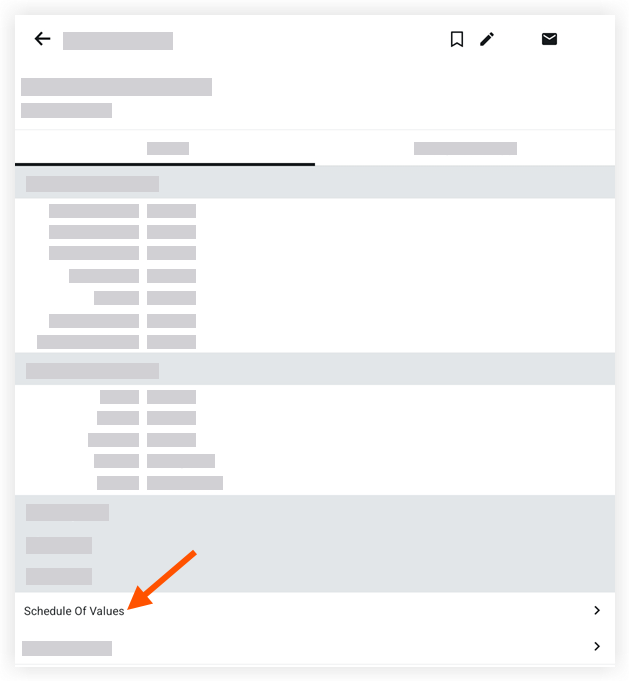
Note: This action reveals a list of the line items belonging to the purchase order's Schedule of Values (SOV).
- Optional: Tap a line item to view its details.

