Edit a Commitment's Schedule of Values (Android)
Objective
To edit the schedule of values on a commitment using the Procore app on an Android mobile device.
Things to Consider
- Required User Permissions:
- To edit a purchase order or subcontract:
- 'Admin' level permissions on the project's Commitments tool.
- To edit a purchase order or subcontract:
- Additional Information:
- This action can be performed in offline mode if the asset/item was previously viewed and cached on your mobile device. Tasks performed in offline mode will sync with Procore once a network connection is reestablished.
Prerequisites
Steps
- Navigate to the project's Commitments tool using the Procore app on an Android mobile device.
- Tap the commitment you want to edit the schedule of values for.
- Tap Schedule of Values.
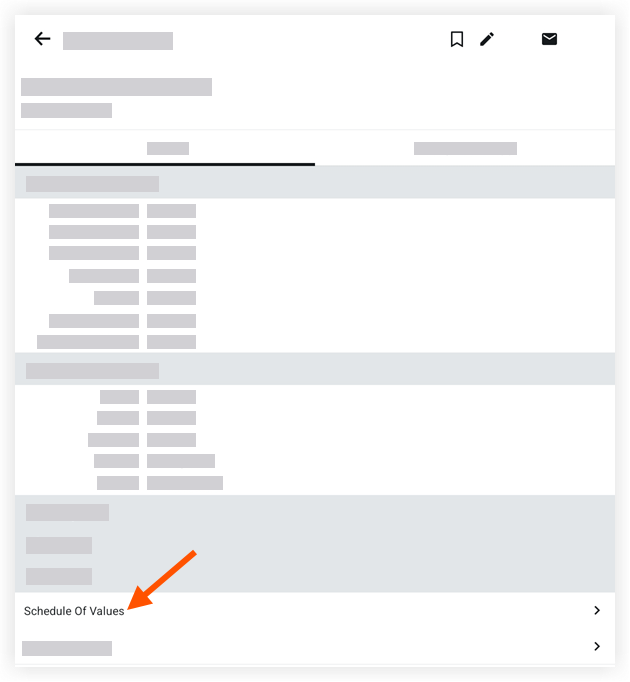
- Tap the item you want to edit.
- Tap Edit
.
- Tap into a field to modify the appropriate information.
- Tap Save.

