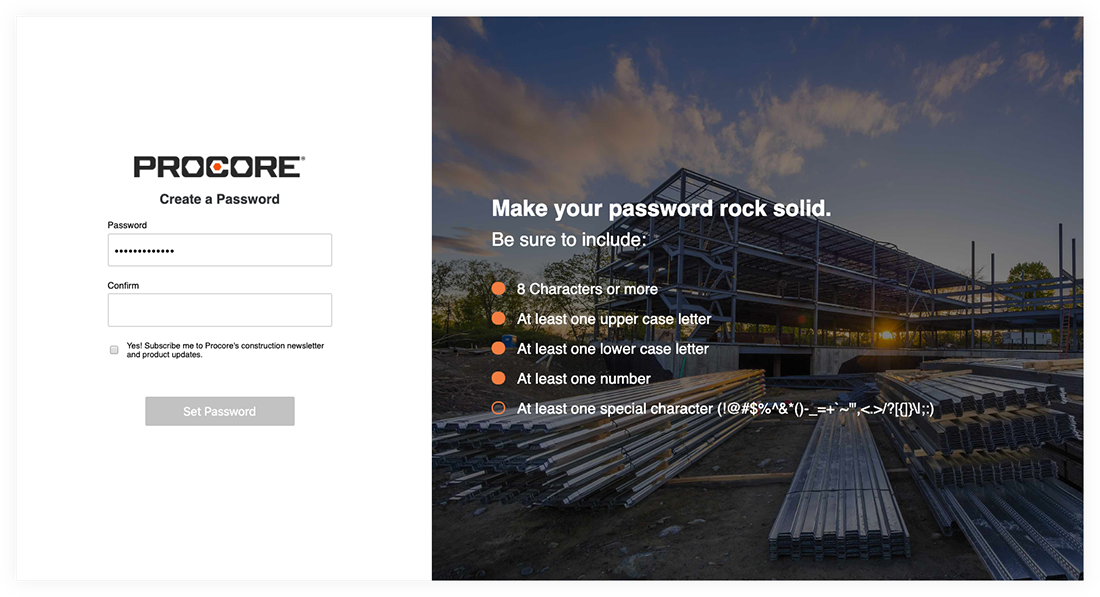Answer
Procore offers two distinct methods for accessing the platform. Both require you to set up a user login so that you can log in to Procore.
- Accepting an invitation from an existing Procore company account.
- You are an employee of the company and have been invited to log in to Procore.
- You are a collaborator of the company and have been invited to work on the company's projects in Procore.
- Creating a free Procore Company account for your construction business where you can manage your team, company information, and business profile, as well as the bids your company has been invited to. You can also access projects where you are a collaborator for other Procore company accounts.
Below, we'll guide you through the differences in these processes to help you choose the right path for your needs.
Steps
Accept an Invitation From an existing Procore Company
Respond to an invitation from your employer or a business partner to join their Procore organization as a user.
- Open the welcome email.
- If you are brand new to Procore, click Get Started.
Note: If you have used Procore for a project in the past and already have a password, click Login. Then continue with How to Log in to Procore Web (app.procore.com).
- Enter a password in the Password field.
The password must meet the following requirements:
- Eight (8) or more characters
- At least one (1) uppercase letter
- At least one (1) lowercase letter
- At least one (1) number
- At least one (1) special character (!@#$%^&*)
- Passwords must match
- You cannot reuse your last four (4) passwords
- As your password begins meeting the password requirements, the circles next to the requirements are marked.
Note: In the image below, the password still needs a special character.
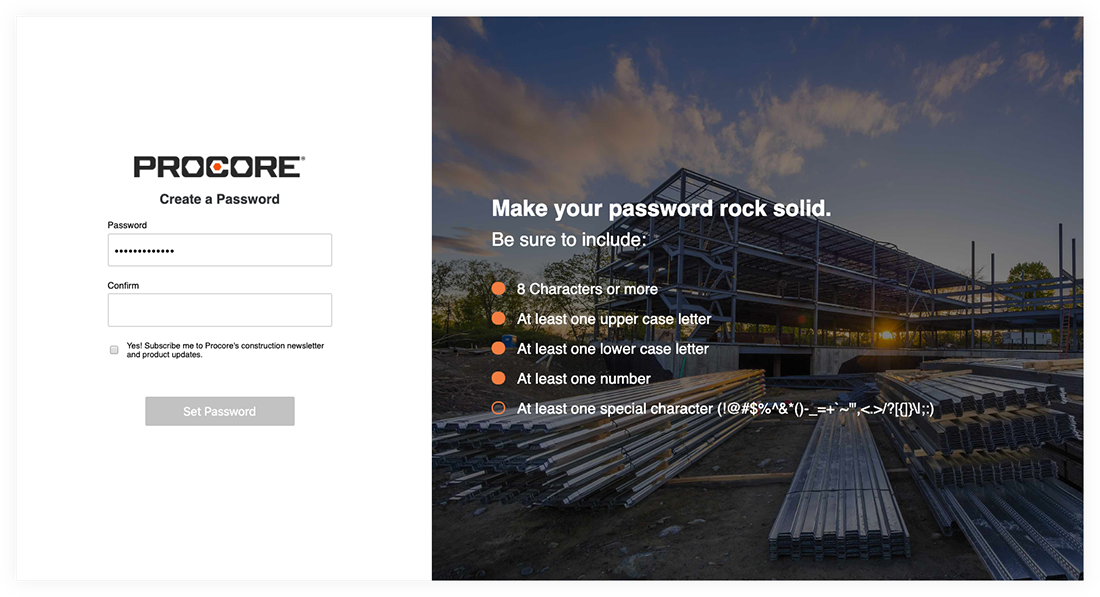
- Enter the same password again in the Confirm field.
- If you want to subscribe to Procore's Construction Newsletter and receive information about product updates, mark the checkbox.
- Click Set Password.
The system will log you into Procore using your email address and new password.
Create a Free Procore Company Account
Create your company's free Procore Company Account to unlock various features, such as viewing and accessing Procore projects and bids, managing your team and business profile, and more.
- Click here to open the signup page.
Note: You can also click Sign Up from the Procore Construction Network page.
- On the Name and Email page, enter the following information:
- First Name
- Last Name
- Company Email Address
- If you do not yet have a Procore Login, follow these steps:
- From your email, click the link to verify your email address.
- Enter your password and mark the checkbox after you review the 'Privacy Notice' and 'User Terms of Service'. Then click Continue to Login.
- Log in to Procore using your company email address and password.
- Enter information about your company and click Search.
- Review the matching companies.
- If one of the companies matches your company, follow these steps:
- Click Request to Join next to your company.
- Select your role from the dropdown list.
- Mark the checkbox if you would like to receive updates from Procore.
- Click Submit.
- If none of the companies match your company, follow these steps:
- Enter your company's information.
- Mark the checkbox if you would like to receive updates from Procore
- Click Create Account.