How do I access my company's Training Center?
Background
Your company has built a custom Training Center and you need to access it.
Answer
The Training Center must be purchased and fully set up before it becomes accessible in Procore. After purchase and activation, the Training Center tile will appear, allowing access via web and mobile.
Viewing specific company content within the Training Center is further restricted to users with appropriate permissions.
Training Center Button
- Log into Procore.
- Click the ? at the top right of your screen.
- Click the Training Center tile.
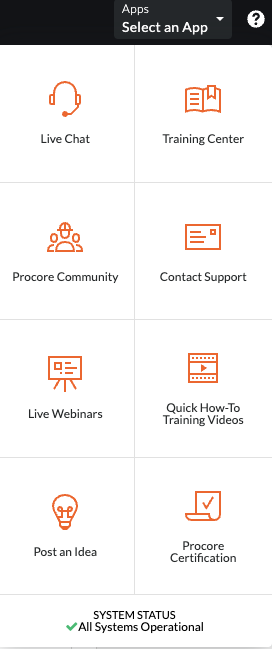
- You will be directed to the Training Center.
If you are unable to see company-specific information, you will need to request access. For more information, see How do I request access to a custom Training Center?
iOS/Android Training Center Button
- Open the Procore app on an iOS/Android mobile device.
- Tap the top menu to open the Project and Company Selector. Select a project from the search results.
This will ensure you are logged into the correct company.

- Navigate to the Sidebar screen by tapping your avatar circle next to the menu
 icon.
icon.
Tip! You can also swipe right to get to this screen. - Tap Support & Feedback
 .
.
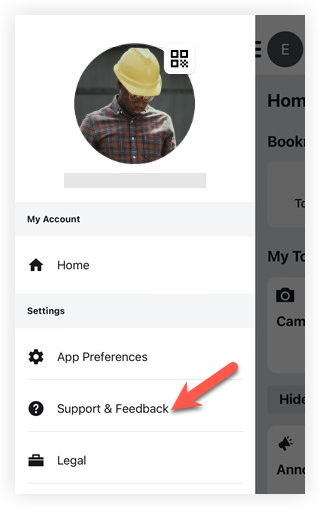
- Select Training Center.
You will be automatically directed to the Training Center. If you are unable to see company-specific information, you will need to request access.

