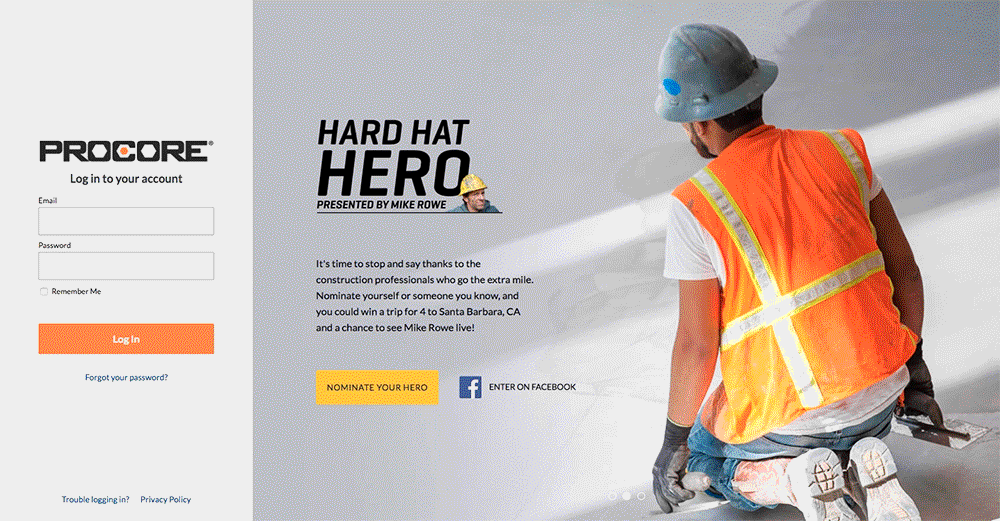How do I set up my account in Workforce Planning?
Background
People using Workforce Planning can log in to Procore and access the Workforce Planning tool.
Answer
Users are invited to Procore and Workforce Planning by another user at their company. See Add People to Workforce Planning. Once invited, you will receive an email with instructions to set up your account.
Create your Account in Procore
- From the email, click Get Started.
- Enter your Password. Your password must include the following requirements:
- Be at least 8 characters
- Contain at least one upper case character
- Contain at least one lower case character
- Contain at least one numeric character
- Contain at least one of the following special characters (! @ # $ % ^ & * ( ) - _ = + ` ~ ' " , < . > / ? [ { ] } \ | ; :)
- Re-enter your password to confirm your password.
- Click Set Password.
Log in to Workforce Planning
- Navigate to the Company level Workforce Planning tool.
- The first time you navigate to the Workforce Planning tool, you are asked to 'Authorize Workforce Planning'. Click Allow.
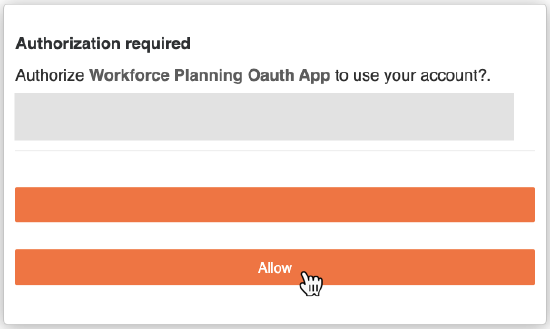
You are now logged into the Workforce Planning tool.