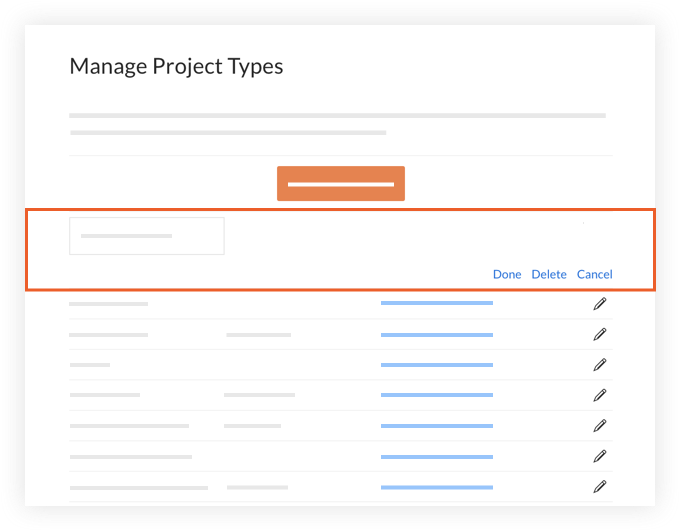Note
This information is intended for accounts with the
Portfolio Financials and
Capital Planning products in Procore. Please reach out to your Procore point of contact for more information.
Answer
Yes. Users with 'Company Admin' permissions in Portfolio Financials have the ability to manage the project types and subtypes that members of the team are able to select from.
Steps
To Add a Project Type
- From the Dashboard in Portfolio Financials, click Add New Project.
- Next to 'Project Type', click Manage.

- Click Add New Type.
- Enter a name for your custom project type.
Optional: Click Subtype if you want to enter a subtype for the new project type.
- Click Add.

- When you are done adding project types, click Done.
- Click the X or Cancel to exit out of the project creation window. If you want to continue adding a new project, see Add a New Project in Portfolio Financials.