Consolidate Duplicate Vendors in the Company Directory
Objective
To consolidate any duplicate vendor/company records that might exist in the Company Directory.
Background
When you've configured the ERP Integrations tool to work with QuickBooks® Online, you must link the 'Vendor' records in QuickBooks® Online, with their corresponding 'Company' records in Procore's Company level Directory tool. However, before you create that link between the systems, it is strongly recommended that you use the steps below to remove any 'duplicate' vendor/company records that might exist in the Company level Directory. See What happens if I have duplicate company records in Procore's Company Directory?
Things to Consider
- Required User Permission:
- 'Admin' level permission on the company's Directory tool.
- Recommendations:
- If you only have a few duplicate vendor/company records in the Company Directory, use the steps below.
OR - If you have numerous duplicate records, use the steps in Merge Companies instead.
- If you only have a few duplicate vendor/company records in the Company Directory, use the steps below.
Steps
Move the Company's Users
- Navigate to the company's Directory tool.
- Locate the duplicate company records in the list.

- Do the following:
- Identify the company record that you want to keep. You do not need to take action on the users listed under the record you want to keep.
AND - Identify the company record that you want to deprecate. You will remove all of the users from this record and reassign them to the correct record.
- Identify the company record that you want to keep. You do not need to take action on the users listed under the record you want to keep.
- Next to the company that you want to deprecate, click Edit.
- In the record for the company that will be deprecated, click the General subtab.
- In the Name field, add an 'X-' in front of the company name (e.g., X-ABC Plumbing) to note it as the record that will be deprecated.
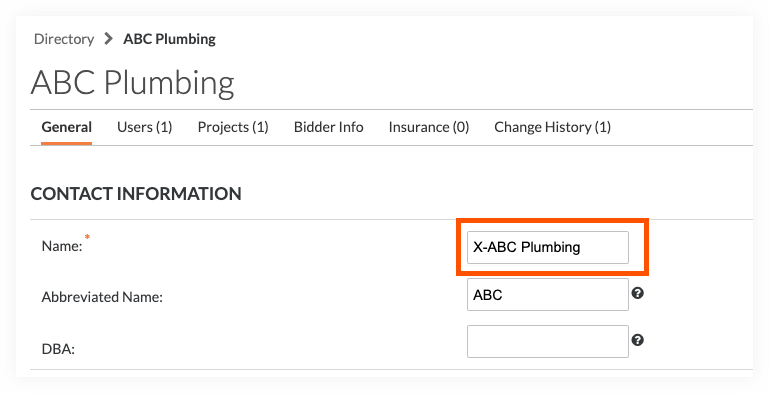
- Click Save.
- In the record for the company that will be deprecated, click the Users subtab.
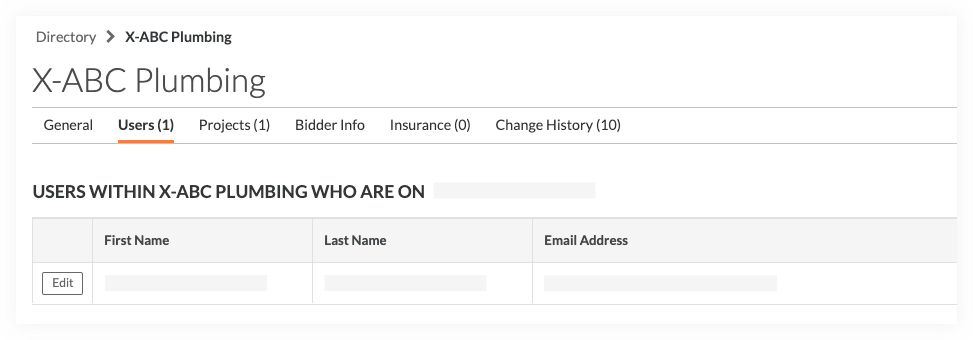
- Do the following for EVERY user listed under the company that will be deprecated:
- Click the Edit button next to the user's name.
- Within the user's record under 'Company Information' click the 'x' in the Company Name field to clear the selection.
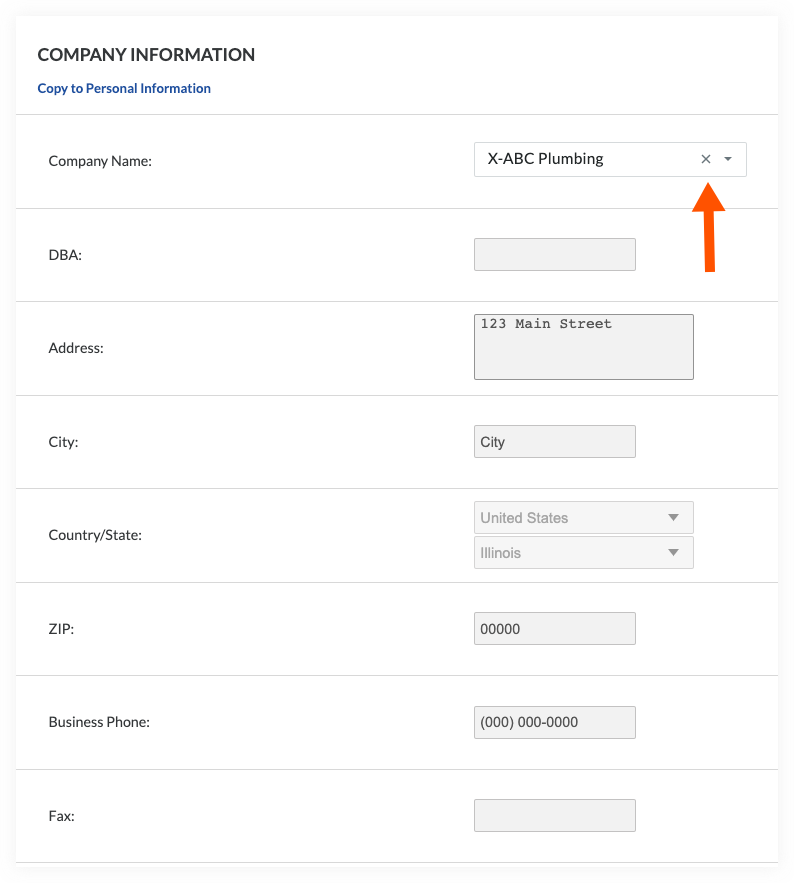
- In the Company Name field, start typing the name of the company that will not be deprecated, then select it from the drop-down list (e.g., Select 'ABC Plumbing' and do NOT select 'X-ABC Plumbing').

- Click Save.
(Note: You must remove all of the existing users from the company that you want to deprecate. If there are too many users to perform this action manually with the steps described above, you can choose to Merge Companies instead).
- Once all users have been moved to the correct company record, you can proceed to deactivate the duplicate company record.
Deactivate the Company
- Navigate to the company's Directory tool.
- Locate the company that you want to deprecate (e.g., X-ABC Plumbing).
- Click Edit.
- Click Deactivate Company.
(Notes:- If this button is grayed-out and unavailable, click the Users subtab and ensure that the list is empty.
- If the company is tied to a commitment, you cannot deactivate it. Instead, see Merge Companies).
A banner appears at the top of the page to confirm that the system has deactivated the company record.

