Mark Specifications as Obsolete
Marking a spec section as obsolete allows users to signify that certain spec sections in their project are out of date or otherwise not relevant to the project's current set. When a spec section is marked as obsolete, you will still be able to reference it, but it will no longer be visible in your project's current set.
-
Navigate to your project's Specifications tool.
-
Either click Info next to the spec section you would like to mark as obsolete and then click Edit under 'General Information', or click the blue Edit button to the left of the spec section in the Specifications log page.
-
In Edit mode, scroll down to the 'General Information' section, and click the checkbox next to Mark Obsolete.
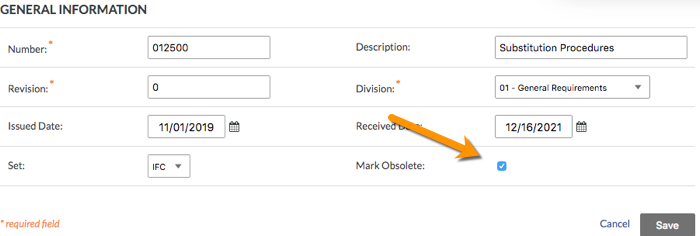
- Confirm that you would like to mark the specification as obsolete.
- Click Save. The spec section will now have a red banner with the following warning message, "This Specification Section has been Marked as Obsolete."
- It will no longer appear in your "Current Set" of Specifications.
(Note: The obsolete spec section will appear as gray and in italics in the spec section log.) You can still access the spec section by filtering to "All" or view the spec section set to which it belongs by using the 'Filter Specifications by set' section on the right of the Specifications page.
Undo Obsolete spec section
- Navigate back to your spec section list page by clicking the Specifications tool or the breadcrumbs at the top of the page.
- Click the set the spec section was uploaded into in the filter settings at the top of the page.
- Click the spec section revision number to view the obsolete spec section.
Note: The obsolete spec section will appear as gray and in italics in the spec section log. - Click the gray Edit button under the spec section.
- Uncheck the checkbox next to the "spec section Obsolete" option.
- Click Save.
Note: The spec section will now appear in the spec section set into which it was originally uploaded.

