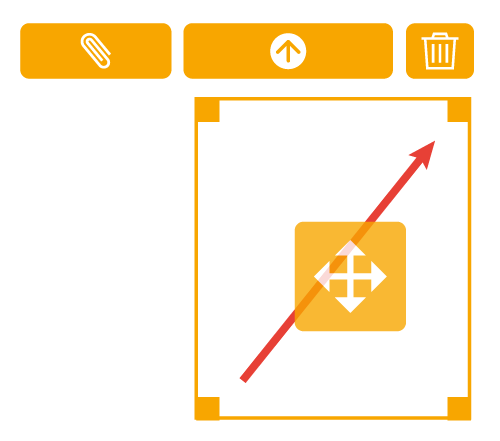Skip to main content
Delete Drawing Markups (Tucker HiRise)
Last updated
Steps
Navigate to your project's Drawings tool.
Click Open next to the drawing you want to mark up.
Click the Markup icon.Note : You can also click Info in the drawing log next to the drawing, then click Open in Viewer / Markup .
Click the Select, Multi Select , or Lasso from the markup toolbar.
Select the markup(s) that you want to delete.Note : See above user permissions for which users can delete objects from each layer. See What is the difference between published and personal markups?
Click the Trash Bin icon to delete the markup(s).Note : To delete individual photos from a photo markup, click the photo and then click the trash can icon in the photo view page.