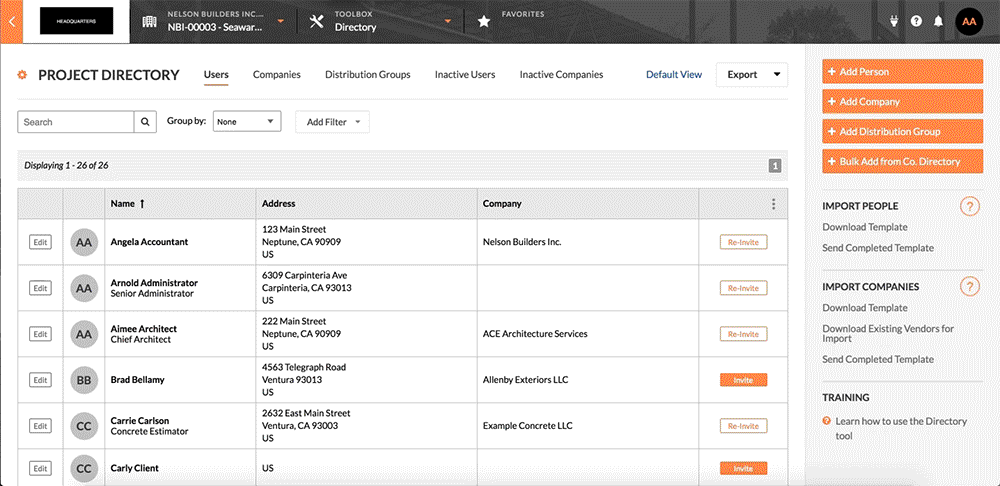Create a Project Permission Template from the Project Directory
| Previous | Current Lesson - 22/27 | Next |
Note: Once you've created a new permission template via the steps below, it is NOT automatically assigned to the user whose profile you are editing. To assign the new permission template to this user, refresh the page and select the new template from the 'Project Specific Templates' section in the 'Project Permission Templates' drop-down menu OR see Assign a Permission Template to a Project User.Navigate to the Project level Directory tool.
- Click Edit next to the user who you want to create a new permission template for.
- Scroll to 'Project Permission Templates'.
- Select Do Not Apply A Permission Template from the 'Project Permission Templates' drop-down menu.
- Select the buttons for the permission levels you want to assign for the permission template for each tool in the permissions table.
- Under the 'Create New Template From These Permissions' section in the 'Project Permission Templates' drop-down menu, select New Project Specific Permission Template.
- Enter a name for the permission template in the window that appears and click OK.