View Change Orders
- Navigate to the project's Change Orders tool.
- Click the Prime Contracts tab.
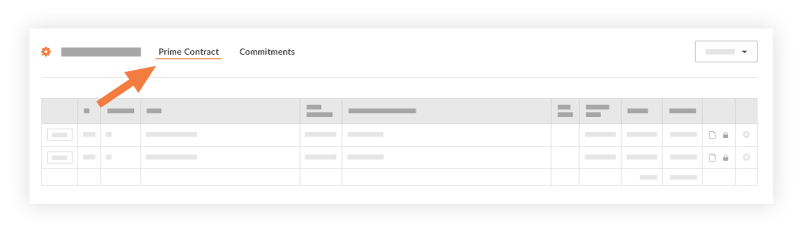
- To view all commitment change orders (CCOs), click the Commitments tab.
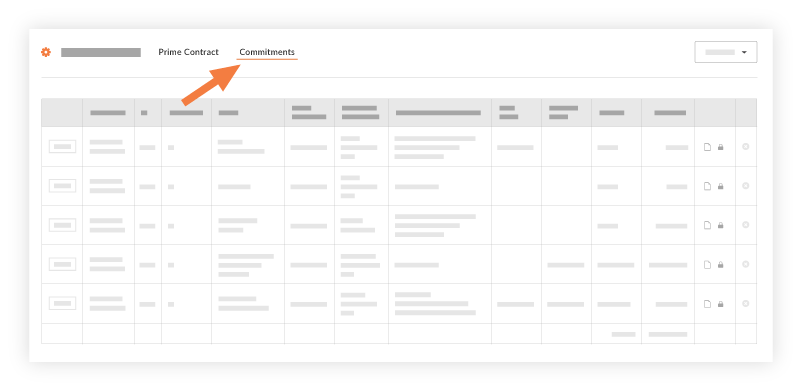
Tip
Do you want your subcontractors to be able to see their change orders without granting their user account access to the Commitments tool? To do this, you can grant a user 'Standard' access permission to the Change Orders tool and then add that user as a 'Designated Reviewer' on the Commitment Change Order. To learn how, see Create a Commitment Change Order (CCO).- Additional Information:
- When a user who has ‘None’ permission on the Change Orders tool is added to the ‘Private’ drop-down list on a prime contract, that user can view related change orders in both the ‘Draft’ and ‘Void’ status.
- Users with ‘Admin’ permission on the Prime Contracts tool are permitted to view all Prime Contracts Change Orders (PCCOs) in all statuses from the Change Orders tool.
- If you been granted the 'View Private Purchase Orders' or 'View Private Subcontracts' granular permission for the project's Commitments tool, those permissions only apply when viewing 'Private' change order data from within the Commitments tool. Please note that granular permissions do NOT extend to the project's Change Orders tool. See Grant Granular Permissions in a Permissions Template.

