Forward a Change Order to a Project User by Email
| Previous | Current Lesson - 6/9 | Next |
The Change Orders tool includes a built-in email function that lets you forward a commitment to a Procore user that has been added to the Project Directory. This function is available for both Commitment Change Orders (CCOs) and Prime Contract Change Orders (PCCOs).
- Navigate to the project's Change Orders tool.
- Click the Prime Contracts or Commitments tab.
- Locate the change order that you want to send to a user by email.
Note: If you want the 'Reviewer' to be notified, you must add that person as a recipient. - Click View next to that change order.
- Click Email.
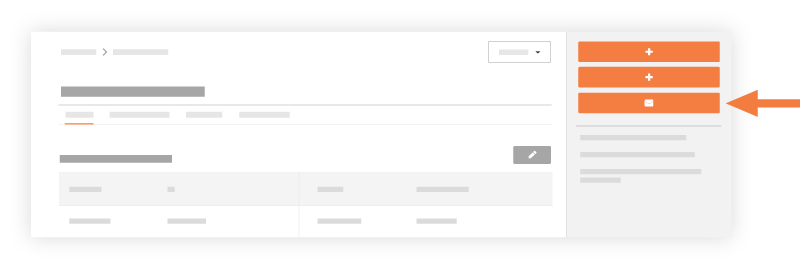
- Complete following fields:
- To. Enter in the user you would like to email forward the change order to.
- CC. Enter in the name of any users you would like copied on the email.
- Private. Check the box so that only users with 'Admin' permissions or those in the email distribution can view the email.
- Subject. The subject field will automatically populate with the name of the change order you are email forwarding, but you can manually edit this field as necessary.
- Attachments. Attach any relevant documents or files.
- Message. Enter in a message in the text field.
- Click Send.
The system forwards the recipients an email message with the subject line: FW: 'FW: Prime Contract Change Order: PCCO #: Title.'

