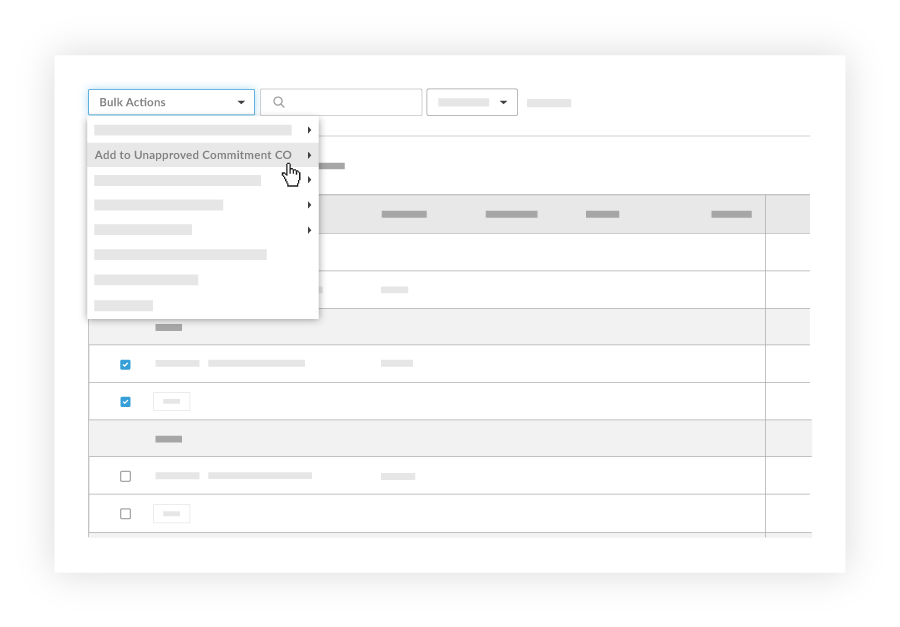Add a Change Event Line Item to an Unapproved Commitment CO
| Back | Current Lesson - 10/29 | Next |
If you have two tiers configured for change orders, you will add a change event line item to an unapproved Commitment Potential Change Order (CPCO). You will then create the CCO from the Commitments tool. For more information on tier structure, see What are the different change order tiers?
You can add a change event line item to a CCO either before or after the RFQ has been responded to. If you wait until the RFQ has been responded to, the CCO Schedule of Values will populate with amounts from the RFQ. You can only add change event line items to commitment change orders that do not have the status of 'Approved.'
- Navigate to the project's Change Events tool.
- Select the change event line items you want to add to an unapproved commitment change order.
Note: You can select line items across multiple change events. You can also use the Filter drop-down to filter by vendor. - From the Bulk Actions drop-down menu, select Add to Unapproved Commitment CO.
Note: If your project is integrated with ERP, you will not see this option in the drop-down menu. See Link a Schedule of Values Item to a Change Event Line Item. - Select the unapproved commitment change order you want to add the change event line item to.
Note: Additional Schedule of Values line items will be created from change event line items.