Convert a Meeting from Agenda to Minutes (iOS)
Objective
To convert a meeting in the project's Meetings tool from agenda to minutes mode using an iOS device.
Background
When you first create a meeting, the system automatically places the meeting into agenda mode. While the meeting is in agenda mode you can set up the meeting details. After the meeting has been converted to 'Minutes Mode', you can take attendance for the meeting.
Things to Consider
Steps
- Navigate to the project's Meetings tool using an iOS mobile device.
- Tap the meeting you want to convert to minutes.
- Tap Convert to Minutes.
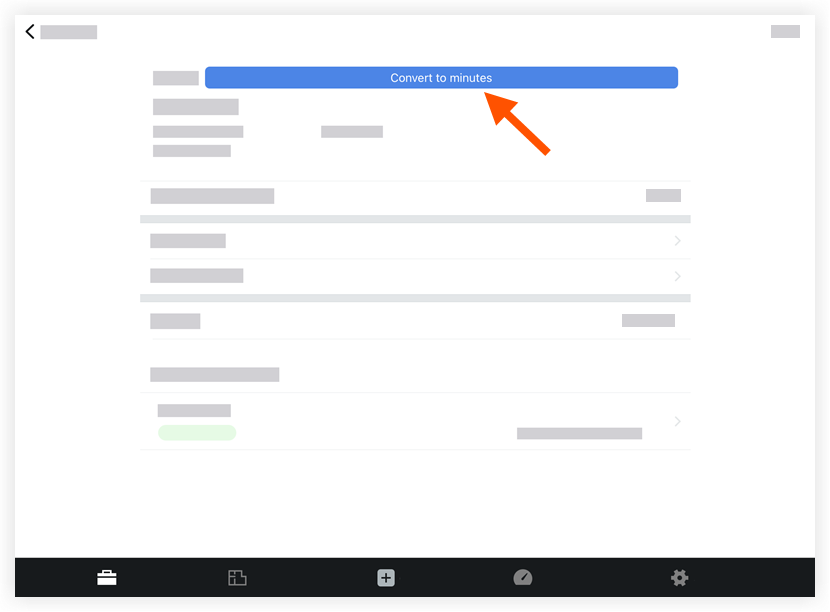
- Tap Convert in the pop-up window to confirm you want to convert to minutes mode.
This action converts the meeting into "Minutes mode", which means you have completed all meeting planning and are ready take attendance. See Take Attendance (iOS).

