Close Out a Project in Portfolio Financials
Note
The information in this tutorial applies to accounts with the Portfolio Financials product in Procore. Reach out to your Procore point of contact for more information.Objective
To close out a completed project in Portfolio Financials.
Background
Once a project is complete and all invoices are paid, you can close the project out in Portfolio Financials.
Things to Consider
- Required User Permissions:
- 'Full Access' to the project or higher.
- Additional Information:
- Make sure that all invoices for the project have been entered into Portfolio Financials.
Tip! An easy way to verify this is to look at the Cost Summary section of the Project Page and see if the 'Remainder' amount is $0.
- Make sure that all invoices for the project have been entered into Portfolio Financials.
Prerequisites
- If Vendor Ratings are enabled for your account, you will need to rate your vendors prior to marking your project as complete. See Review Vendors in Portfolio Financials.
Steps
- Navigate to the Project Page.
- Click the Stage drop-down in the Milestones section.
- Click Complete.
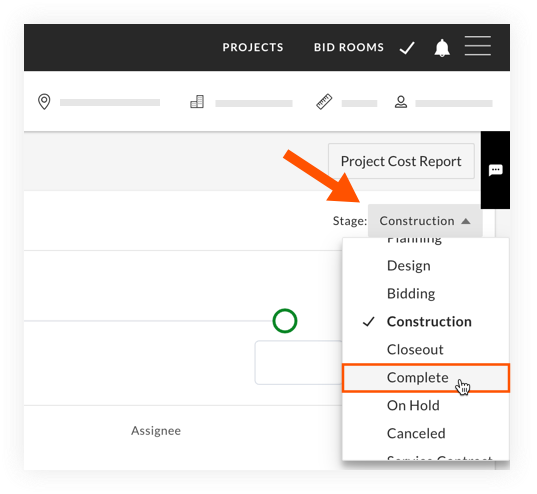
Note: If you have Vendor Ratings enabled for your account and need to review vendors, you will be prompted to complete the reviews first. Click Ok and scroll down to the Cost Tracker, then click Review Vendors. See Review Vendors in Portfolio Financials. After vendors have been reviewed, you will be able to select Complete from the drop-down menu. - On the confirmation window for completing your project, click Yes.
- On the 'Archive project?' window, decide if you want to archive the project.
Note: When you archive a project, it will no longer appear on the Dashboard, but it can still be accessed from the Reporting page. See How do I locate an archived project in Portfolio Financials and Capital Planning? If you want your Dashboard to reflect all projects for the year, you should not archive the project.- If you want to archive the project, click Archive.
OR - If you do NOT want to archive the project, click Don't Archive.
- If you want to archive the project, click Archive.

