View a Capital Plan in Portfolio Financials and Capital Planning
Objective
To view a Capital Plan in Portfolio Financials and Capital Planning.
Background
The Planning tool makes it easy to compare costs per square foot across any number of past projects at the overall project level, all the way down to a specific line item on the Schedule of Values. After a Capital Plan has been set up, and one or more versions have been saved, you can view Capital Plans at any time.
Things to Consider
- Required User Permissions:
- 'Building Admin' or 'Company Admin' in Portfolio Financials and Capital Planning.
- Additional Information:
- This feature requires the Capital Planning product added on to your organization's account in Portfolio Financials. Please reach out to your Procore point of contact with any questions.
Prerequisites
- Set up a new Capital Plan. See Set Up a Capital Plan in Portfolio Financials and Capital Planning.
Steps
- Navigate to the Planning tool.
- Select the building and version of the Capital Plan you want to view.
- View data in the columns of the Capital Plan. The columns are explained below:
Note: Data in the 'Project Budget' and 'Comparison (Live Forecast)' columns are pulled directly from the corresponding project pages.- Project Budget: This is the most recently published budget from the project page. This can be updated at the Project level in the project's Budget tab.
- Comparison: This is a dynamic column that provides the ability to select any previously saved version of the capital plan to compare against the Total Capital budget. This column will display the Live Forecast by default.
- Variance (Comparison less Total Capital): This is the difference between the version of the capital plan selected for comparison, and the Total Capital (explained below). The variance will show in red if it is either over or under the total capital budget.
- Total Capital: The sum of dollars allocated to a given project over the years that it spans. This is calculated on the capital plan itself as the sum of the individual years. You can think of this as your total budget, or budgeted capital.
- Past Year Actuals: This is the total amount that was invoiced on a project in previous years. This can be expanded to see past invoiced values for each year.
- Planned Spend: This is the total Capital less past year actuals.
- Variance Explanation: This is a free text field where users can provide an explanation for a project being over or under the total capital budget.
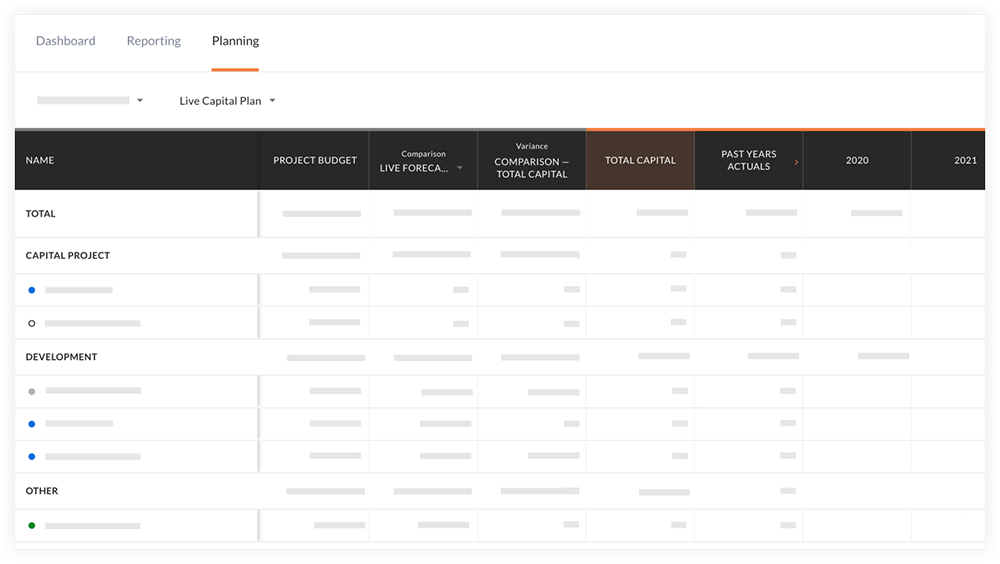
Note: The dot icons to the left of the project names denote the status of the item:- A gray dot
 indicates a project in the 'Not Started' stage.
indicates a project in the 'Not Started' stage. - A blue dot
 indicates a projects that is in progress.
indicates a projects that is in progress. - An outlined dot
 icon indicates an allowance.
icon indicates an allowance. - A green dot
 indicates a project in the 'Complete' stage.
indicates a project in the 'Complete' stage.
- A gray dot

