View Documents on the Project Page in Portfolio Financials
Note
The information in this tutorial applies to accounts with the Portfolio Financials product in Procore. Reach out to your Procore point of contact for more information.Objective
To view documents on the Project Page in Portfolio Financials.
Background
The Documents section of the Project Page in Portfolio Financials is where important documents related to the project can be stored and accessed.
Things to Consider
- Required User Permissions:
- 'Limited' access to the project or higher.
Steps
- Navigate to the relevant project and scroll to the Documents section.
- The following information can be viewed:
- Folders: Any folders that have been created for the project are listed under 'Folders'.
- Click on the name of a folder to view documents within that folder.
Note: To navigate back to the main Documents section, click the 'Project Documents' link.
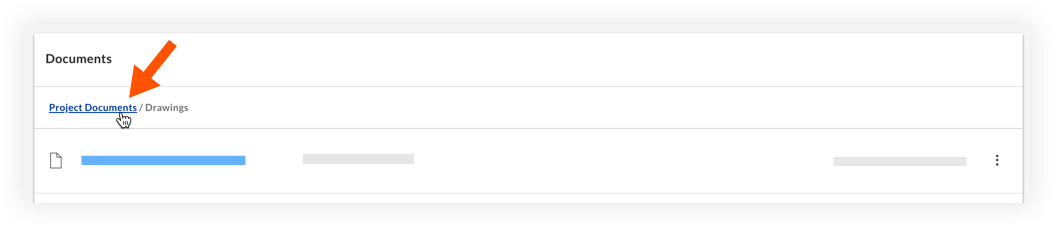
- Click on the name of a folder to view documents within that folder.
- Files: Any files that have not been added to a specific folder are listed under 'Files'. To organize files, see Move a Document to Another Folder in Portfolio Financials.
- Each file lists its filename, the name of the person who uploaded the file, and the date and time it was uploaded.
- Optional: Click the name of a file to download it to your computer.
- Folders: Any folders that have been created for the project are listed under 'Folders'.

