Undo the Rejection of an Invoice in Portfolio Financials
Objective
To undo the rejection of an invoice in the Contract Room of a Portfolio Financials project.
Background
The Contract Room is a shared portal where vendors can submit change orders and invoices directly to the project team for approval throughout the duration of the project. The Invoices tab of the Contract Room is where invoices can be added, managed, and reviewed. If an invoice was marked as rejected but should instead be approved, you can undo the rejection of the invoice.
Things to Consider
- Required User Permissions:
- 'Limited' access to the project or higher.
Note: Users with 'Limited' permissions must have access to the contract associated with the invoice, or access to the relevant Invoice Room.
- 'Limited' access to the project or higher.
Steps
- Navigate to the relevant Contract Room by clicking the name of the cost item in the project's Cost Tracker.
Note: Cost items with a Contract Room are marked with a ribbon icon.
icon. - Click the Invoices tab.
- Click the invoice that was rejected.
- In the 'Invoice Status' section, click Undo.
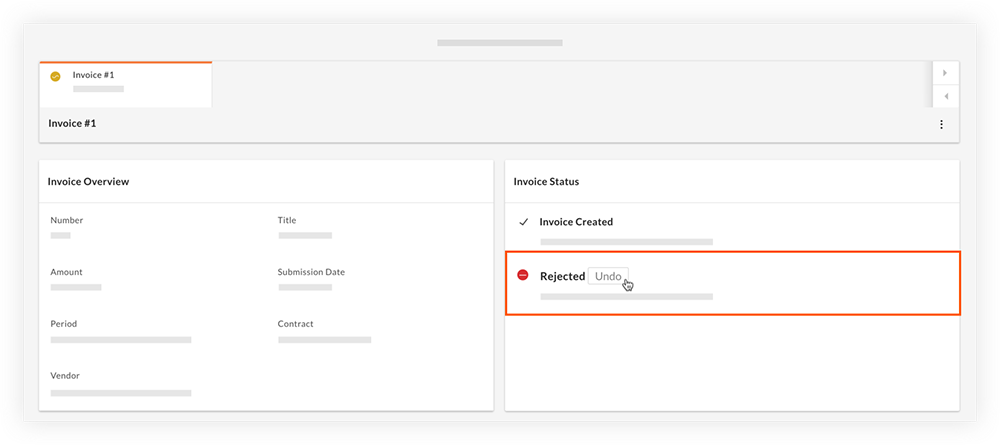
OR
Click the vertical ellipsis icon and select Undo Rejection.
icon and select Undo Rejection.
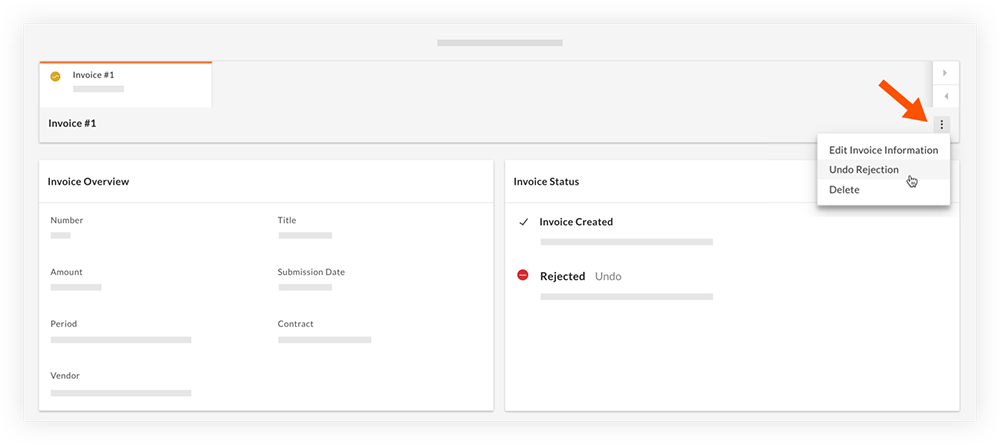
- Click Undo to confirm that the invoice should no longer be rejected.
Note: The status changes back to 'Approval Needed' and the invoice can now be approved or rejected. See Approve or Reject an Invoice in Portfolio Financials.

