Set Retainage for a Contract in Portfolio Financials
Objective
To enable and set retainage for a contract in Portfolio Financials.
Background
When retainage is enabled for a contract, retainage will automatically be calculated and displayed as invoices are submitted against schedule of values.
Things to Consider
- Required User Permissions:
- 'Limited' access to the project or higher.
Note: Users with 'Limited' permissions can only set retainage when editing an existing contract they have access to.
- 'Limited' access to the project or higher.
Steps
- Navigate to the relevant Contract Room by clicking the name of the cost item in the project's Cost Tracker.
Note: Cost items with a Contract Room are marked with a ribbon icon.
icon. - The Contract Room automatically opens to the Contract tab.
- Click the vertical ellipsis
 icon and select Edit.
icon and select Edit. - Under Contract Overview, click the Retainage toggle to the ON
 position.
position.
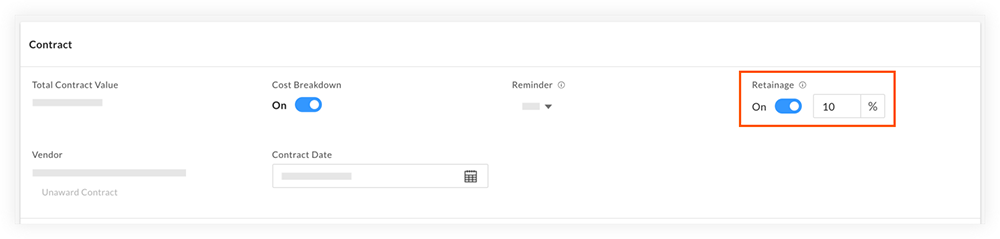
- Enter a retainage percentage.
Note: The percentage is set to 10% by default. - Click Save.

