Send Messages from the Contract Room in Portfolio Financials
Objective
To send messages from the Contract Room in Portfolio Financials.
Background
The Messages tab in the Contract Room is where messages can be sent between the owner and vendor teams. Conversations are also stored in this tab for easy reference.
Things to Consider
- Required User Permissions:
- 'Vendor' access to the project or higher.
Note: Users can only send messages in a Contract Room they have access to.
- 'Vendor' access to the project or higher.
Steps
- Navigate to the relevant Contract Room by clicking the name of the cost item in the project's Cost Tracker.
Note: Cost items with a Contract Room are marked with a ribbon icon.
icon. - Click the Messages tab.
- Enter your message into the text box.
- Optional: Attach relevant documents to your message:
- Click Attach File.
- Select one or more files from your computer.
- Click Done to confirm the attachments.
- When you are ready to send your message, click Send.
Demo
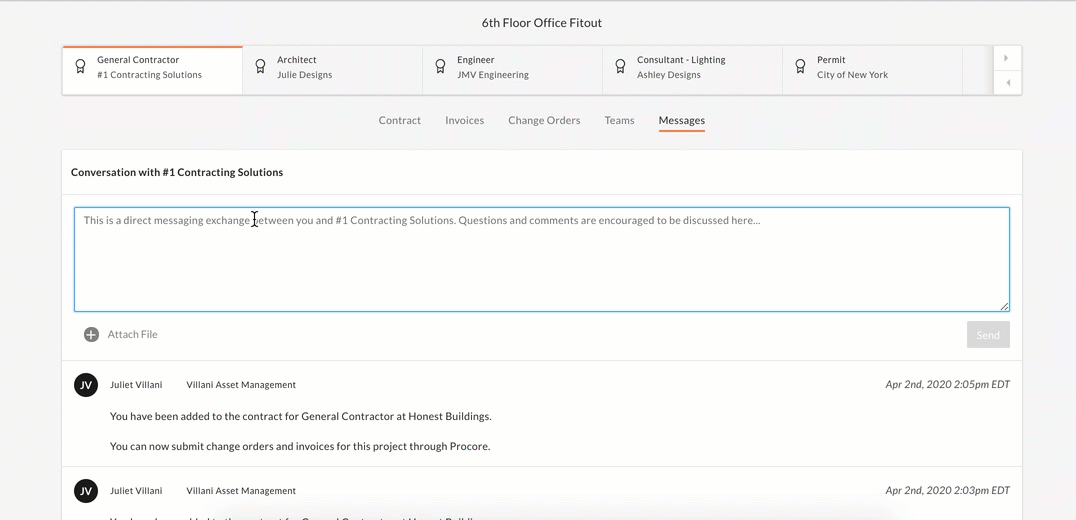 |

