Add a Member to the Bid Room Team in Portfolio Financials
Note
The information in this tutorial applies to accounts with the Portfolio Financials product in Procore. Reach out to your Procore point of contact for more information.Objective
To add a member to a Bid Room Team in Portfolio Financials.
Background
The Bid Room in Portfolio Financials is a shared portal between the owner and bidders. Before you can send and manage bids, you must set up the Bid Room. The Trade Setup page is where you will enter information and upload documentation so that your bidders can accurately submit their bids.
The Bid Room Team comprises the group of people on your team collaborating with you on a bid. Members of the Bid Room Team are automatically added to the project team, and will be able to view and compare bids, post and answer RFIs, make changes to the bid form, and award the winning bidder. Members of the Bid Room Team will also receive email notifications around all activity in the Bid Room such as when bidders post RFIs or submit bids.
Things to Consider
- Required User Permissions:
- 'Limited' access to the project or higher.
Note: Users with 'Limited' access must be on the Bid Room Team for the project.
- 'Limited' access to the project or higher.
- Additional Information:
- The Bid Room Team is NOT where you invite bidders; it is where you add colleagues that will manage and make changes to the bidding process.
- The user who sets up the bid room is automatically designated as the Bid Room Manager. The only difference between this role and those with 'Full Access' is that the manager can unlock bids in a sealed bid process. See How do I run a sealed bid process in Portfolio Financials?
Steps
- Navigate to the Bid Room you want to add a member to.
- Scroll to the Bid Room Team section.
- Add members to the Bid Room Team as needed.
Caution
The Bid Room Team is NOT where you invite bidders; it is where you add colleagues that will manage and make changes to the bidding process.- To add new people to the Bid Room Team:
- Click the plus button.
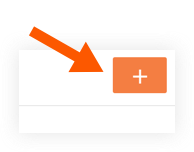
Note: A list of colleagues with Portfolio Financials accounts are available to select. If you have had an external consultant collaborate with you on the bidding process in Portfolio Financials previously, they will also be available to select. - Mark the checkbox next to the names of the team members you want to add.
Tip! Mark the checkbox next to Notify via email to send an email notification to the people you are inviting. - Click Add.
- Click the plus button.
- Optional: If you want to invite a collaborator to the Bid Room Team who does not yet have an account in Portfolio Financials:
- Click + Invite New Team Member.
- Enter the person's first name, last name, and email address.
- Click the Bid Room Permissions drop-down menu:
- Select 'Hide Bidding Info' permissions if you do not want to share the financial information of the bid with them. This will allow them to still receive emails and answer RFIs.
OR - Select 'Full Access' if you want them to be able to fully collaborate on this bid.
- Select 'Hide Bidding Info' permissions if you do not want to share the financial information of the bid with them. This will allow them to still receive emails and answer RFIs.
- Tip! Mark the checkbox next to Notify via email to send an email notification to the people you are inviting.
- Click Send Invite.
- To add new people to the Bid Room Team:

