Import a Timecard into a T&M Ticket
Objective
To import a timecard into a T&M ticket.
Things to Consider
- Required User Permissions:
- 'Standard' level permissions or higher on the Project's T&M Tickets tool.
- 'Read-only' or higher on the Project's Timesheets tool.
- Additional Information:
- Users with standard level permissions will on see timecards they created or that they are assigned to.
Prerequisites
Steps
There are two ways to import timecards into T&M Tickets:
Import a Timecard into an Existing T&M Ticket
- Navigate to the project's T&M Tickets tool.
- Click Edit next to the T&M Ticket you want to import a timecard into.
- Navigate to the Labor section.
- Click Import Timecards.
- Select the date of the timecards you want to import.
Note: Timecards will default to today's date, but you can use the date selector to choose a different date for a timecard. - Select the timecards you want to import. You search for timecards by employee name or filter the timecards by Cost Code.
Note: You will only see Cost Codes options that were previously created. - Click Import Timecards.
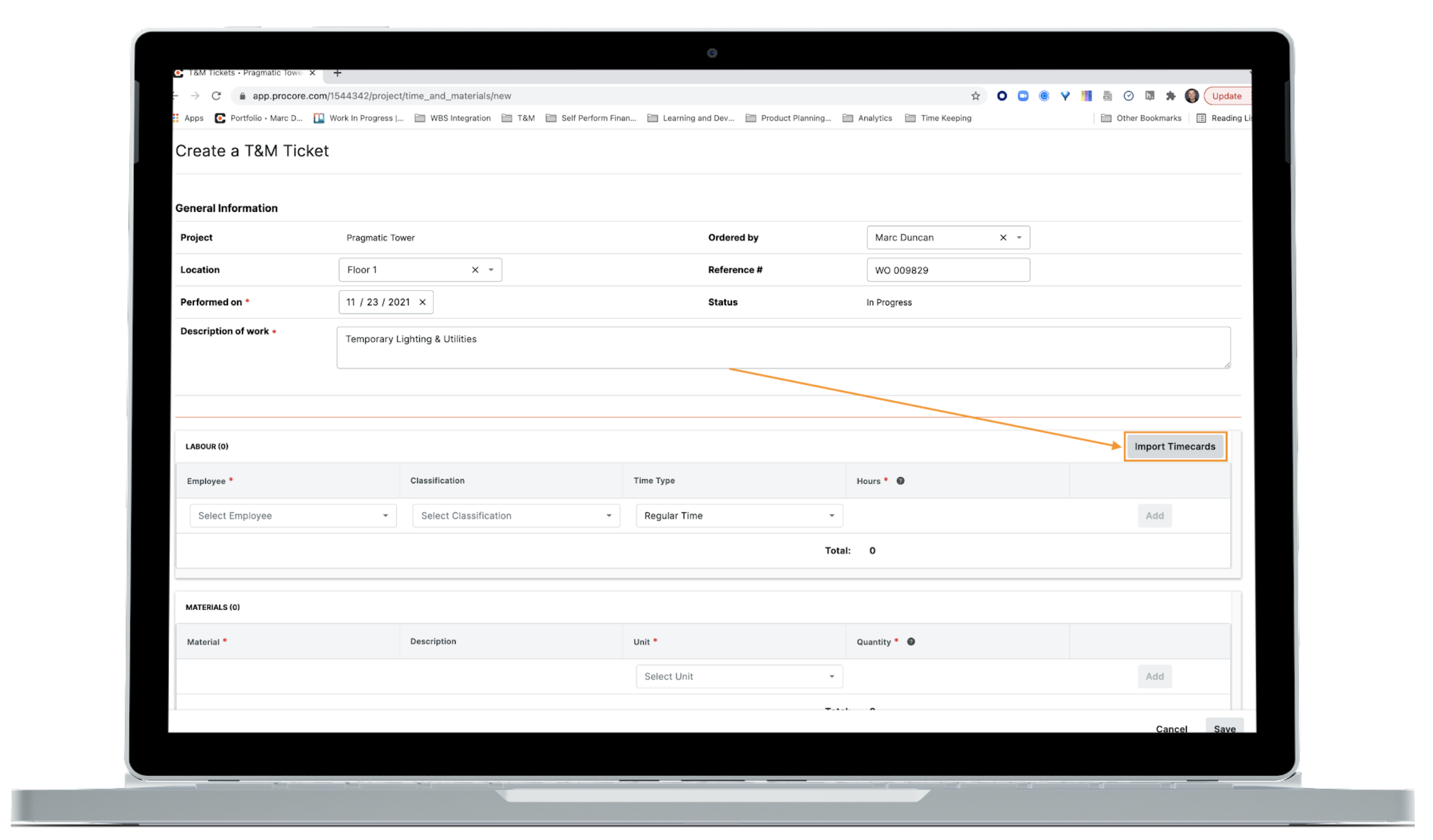
Import a Timecard into a New T&M Ticket
- Navigate to the project's T&M Tickets tool.
- Click +Create to create a new T&M Ticket.
- Fill out the General Information for your T&M Ticket an navigate to the Labor section.
- Click Import Timecards.
- Select the date of the timecards you want to import.
Note: Timecards will default to today's date, but you can use the date selector to choose a different date for a timecard. - Select the timecards you want to import. You can search for timecards by employee name or filter the timecards by Cost Code.
Note: You will only see Cost Codes options that were previously created. - Click Import Timecards.

