Mention Someone in a Photo Comment
Objective
To mention someone in a comment on a photo in the Photos tool.
Things to Consider
- Required User Permissions:
- To mention someone on a photo, 'Standard' or 'Admin' permissions on the project's Photos tool.
- To be mentioned on a public photo, 'Read only' or higher permissions on the project's Photos tool.
- To be mentioned on a private photo, 'Admin' level permissions on the project's Photos tool.
- Additional Information:
- The mentioned person will receive an email to their inbox OR a push notification on their mobile device.
- The email will include a preview of the photo and comment as well as a link to view the comment in Procore.
- The push notification will include the person who commented as well as the comment.
Note: To always receive email notifications, disable the Photo Comment Mentions in the Procore app.
- The mentioned person will receive an email to their inbox OR a push notification on their mobile device.
Steps
- Navigate to the project's Photos tool.
- Click the photo to which you want to add a description.
- Click the information (i) icon if it is not already selected.
- Expand the Comment section at the bottom of the Information section if it is not already selected.
- Click into the comment box, and type "@" and the name of the person you want to mention. You can also type "@," and a list of users you are able to tag will appear.
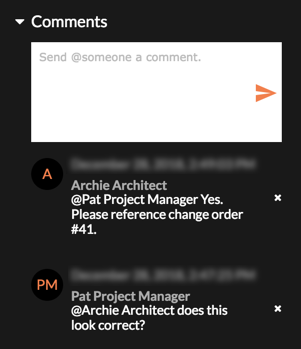
- Enter a comment if necessary.
- Click the Send icon.
Note: The person you mentioned will receive an email or notification with a link to your comment and a preview of the photo on which they were mentioned.

