Add a Related Item to an Observation
Objective
To add related documents, drawings RFIs, cost codes, etc., to your project's observations so that users can easily access these items when completing the observation.
Things to Consider
- Required User Permissions:
- To add or delete a related item, 'Admin' level permissions on the project's Observations tool.
- To view the title of the related item, you will need 'Read-only' and above permissions on the Observations tool.
- Additional Information:
- For a selection to appear in the 'Type' menu, the corresponding tool must be an active tool on the project. See Add and Remove Tools from a Project.
- For a selection to appear in the 'Description' menu, you must be granted the appropriate permission to view that item in the corresponding Procore tool.
Steps
- Navigate to the project's Observations tool.
- Click View on the observations you would like to add a related item to.
- Click on the Related Items tab.
- Click Edit.
- Choose which type of item you would like to add.
- Select which of the items in Procore related to the "type" that you would like to add.
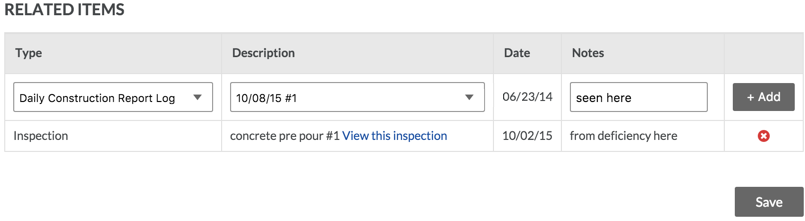
- The date field will be automatically filled with the date the item was put into Procore. If there is no date associated with the item, the date field will be blank.
- Add any notes to clarify why the item is related with the observation.
- Click Add.
- Repeat as necessary.
- Click Save when you are done adding related items to save the page.

