Export a Funding Invoice
Objective
To export a funding invoice to one of the supported file formats.
Background
You can export a funding invoice to the CSV or PDF file format. You also have the option to download the invoice and any attachments to a PDF file.
Things to Consider
- Required User Permissions:
- 'Admin' level permissions to the project's Funding tool.
- Supported File Formats:
- CSV
- PDF with Attachments
- Limitations:
- The 'PDF with Attachments' option is not available when using Procore with DocuSign©.
Prerequisites
Steps
- Navigate to the project's Funding tool.
- Locate the funding associated with the invoice. Then click View.
- In the funding, click the Invoices tab.
- Click View next to the invoice you want to export.
- In the invoice, click the Export drop-down menu and select one of these options:
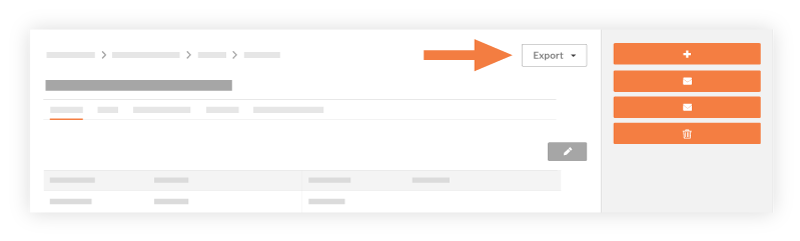
- CSV
If you choose this option, Procore exports the data to the CSV file format. - PDF
If you chose this option, Procore exports the data to the PDF file format. - PDF with Attachments
If you choose this option, mark the checkboxes that you want to apply under 'Select, Order, and Download Files'. Then click one of these buttons:
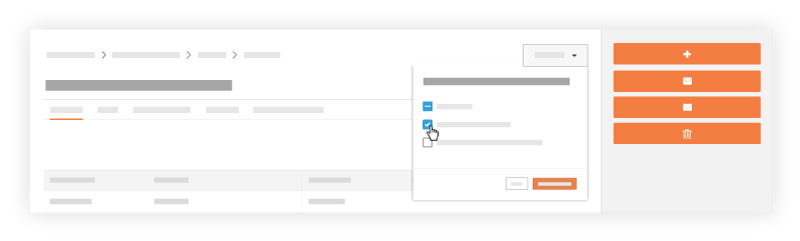
- .Zip
Click this button to download the PDF to a ZIP file. - Single PDF
Click this button to export the single PDF. Procore emails the PDF file to your user account's email address.Note
- Only PDF attachments can be combined into a single PDF, if other file types are used as attachments they will not be available as a single PDF.
- .Zip
- CSV


 The Funding tool is available as a limited release for Procore customers in the United States who have implemented the Procore for Owners point-of-view dictionary. To learn more, see
The Funding tool is available as a limited release for Procore customers in the United States who have implemented the Procore for Owners point-of-view dictionary. To learn more, see