Getting Started with Document Management - Document Organization and Saved Views
Overview
Background
Most document management tools use folders to keep documents organized and accessible. Folders can be problematic because each document revision actually has to exist within the folder, and can’t exist within two or more folders at once. While this can work for work-in-progress documents with limited access, it becomes an issue once documents are submitted for review and then either rejected or published to a broader audience. In construction, it’s essential to maintain a single, traceable history of a construction document’s revisions and their status changes over time. If you have to manually copy or move revisions between folders meant for different purposes or audiences, you lose that traceability and risk teams operating off of outdated information.
With Procore's Document Management tool, document revisions are tagged with attributes that describe them, and search filters can be used to quickly find them. For example, you can use filters to find the latest approved architectural drawings, or see rejected documents that originated from your company. You can save these search filters as “saved views” to make documents easier to find for you and your team, which provides the benefit of a standard project folder structure without the risks and drawbacks of file duplication.
How it Works
organization based on Document Attributes
After document revisions have been submitted, users can access them on the Documents tab. Permission groups and rules that have been set up for the project automatically control which document revisions can be viewed by each person. The metadata associated with each document ensures that users can quickly access the documents they need, and that they only see the documents they have access to.

Saved Views
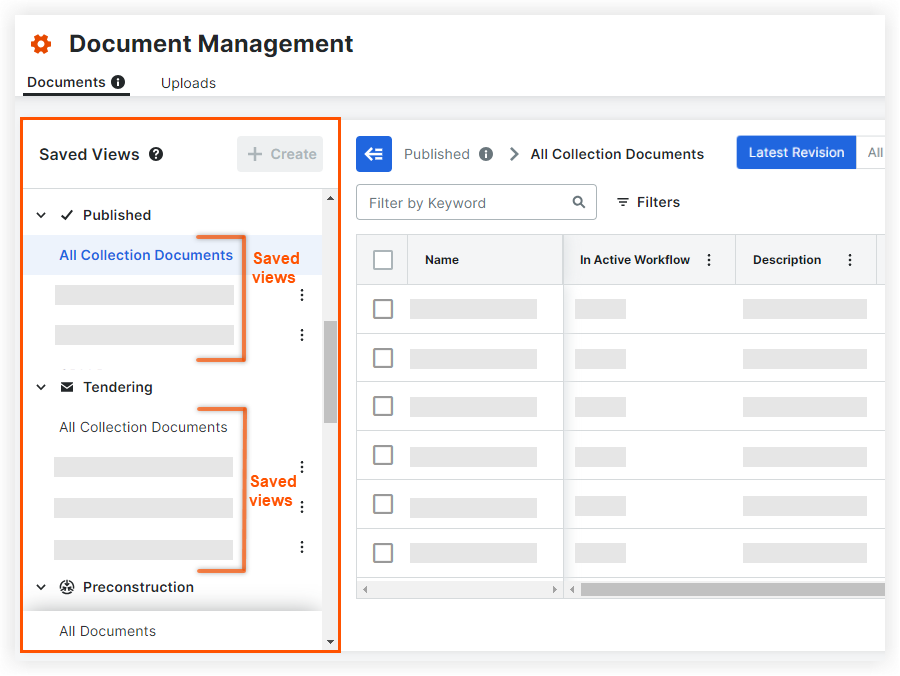
Note: Admins can create saved views that everyone in the project can access, and any user can create saved views for personal use.
Video
Best Practices
Before you get started configuring your saved views, consider the following:
- Do you typically use a standard folder structure for your projects? If so, you can create saved views to replicate the folder structure and efficiently control access to documents.
Note: Saved views are nested inside collections. - What type of documents do you want your team to have quick access to?
- What construction documents do you want to make available to field teams?
Example
Instead of needing to manually reorganize documents within folders, saved views are driven by filters. This means that the list of documents will update automatically.
Let's say that a document controller named Paul wants to create a saved view for Approved Electrical Drawings. Starting from the Published collection (which already filters for approved documents), Paul will select the following additional filters to create a new saved view:
- Discipline: Electrical
- Type: Drawing
Next Lesson: Document Organization with Saved Views - Set it Up
Set it Up
Now that you've learned about how documents are organized in the Document Management tool, you're ready to complete the following action in Procore:
ACTION ITEMS
Create Saved Views
For categories an admin wants people to have quick access to, they can set the saved view's access to 'Everyone in the Project'. In addition, any user can create their own personalized views.
Note: Currently, project saved views must be created within each project individually, but in the future you'll be able to standardize saved views across multiple projects within your company.


