Create a Payment Received for a GC/Client Invoice with the Client Contracts Tool
Objective
To create a record of a payment received in Procore.
Background
You can create a payment received record in Procore using the project's Client Contracts tool.
Things to Consider
- Required User Permissions:
- 'Admin' level permissions on the project's Client Contracts tool.
Prerequisites
- You can only create a payment if the status of the client contract is either in the "Approved" or "Complete" state.
Steps
- Navigate to the project's Client Contracts tool.
- Select the client contract that you want to work with.
- Click the Create Payment button.
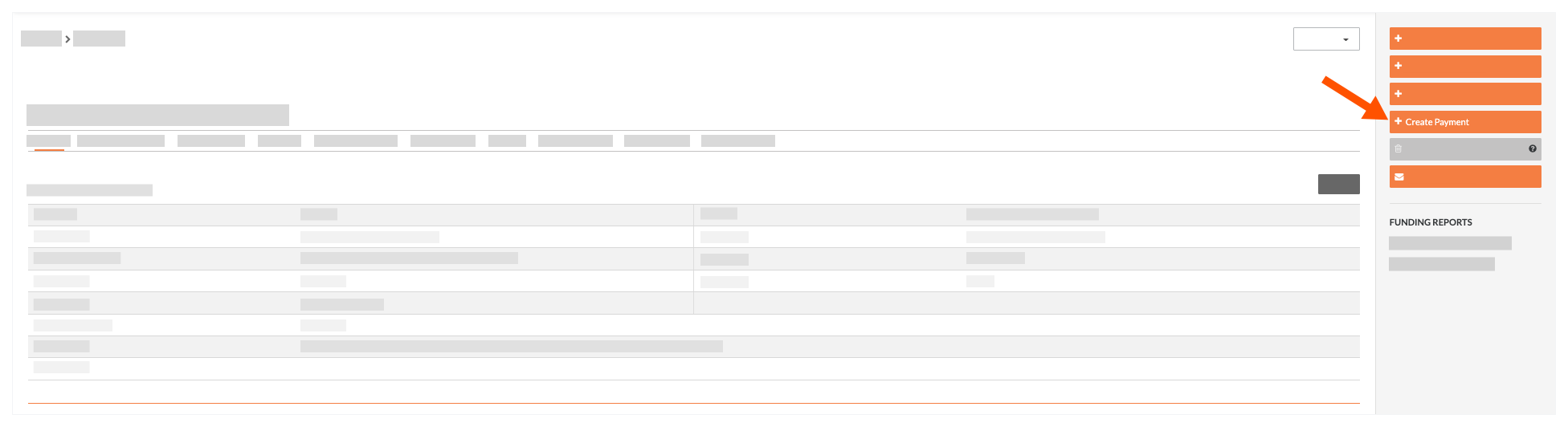
- Under 'New Payment', complete the following fields:
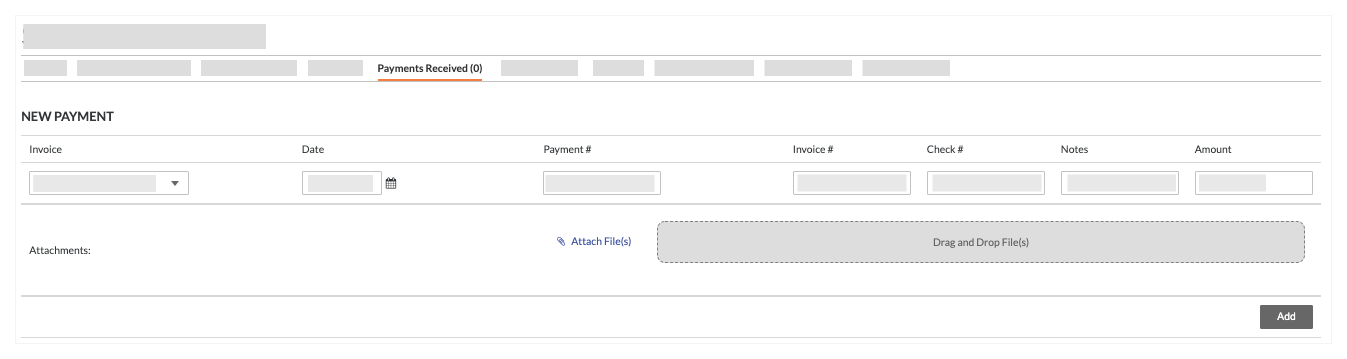
- Invoice
Select an invoice from the drop-down associate the payment with that invoice. - Date
Select the date that the payment was received. - Payment #
Specify the payment number. - Invoice #
Enter the invoice number for the payment, if applicable. - Check #
Enter the check number for the payment. - Notes
Include any additional notes about the payment. - Amount
Enter the amount of the payment that was received. - Attachments
Include any attachments related to the payment. For example, the check or the invoice related to the payment.
- Invoice
- Click Add. The payment you just created will now be listed in the "Payments Received" section at the bottom of the page.
- Click Save. You will see a list of all payments received, which you can then export to a PDF.

Note
In the 'General' tab of the client contract, the 'Contract Summary Report' summarizes all of the payments received entries for the contract.



 The Client Contracts tool is available as a
The Client Contracts tool is available as a