Customize the Column Display in the Company Level Timesheets Tool
Objective
To customize the columns in the company's Timesheets tool.
Background
You can customize the columns in the Timesheets tool so it shows data that is relevant to your business needs.
Things to Consider
- Required User Permissions:
- 'Read Only' level permissions or higher on the Company level Timesheets tool.
Prerequisites
- Maximize your web browser
Steps
- Navigate to the company's Timesheets tool.
- Click the vertical ellipsis
 .
.
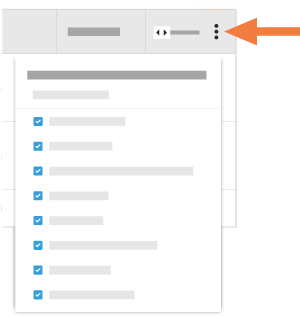
- Choose from these options:
- Show a Column
Place a mark in the box next to a column to make it visible on the Timesheets page. The default setting shows all available columns. - Hide a Column
Remove the mark from the box that corresponds to the column you want to hide on the Timesheets page. - Reorder the Columns
Grab the column name by the dots ( ). Then use a drag-and-drop operation to place the column into the position you want it in the list. This immediately moves the column into the specified position.
). Then use a drag-and-drop operation to place the column into the position you want it in the list. This immediately moves the column into the specified position.
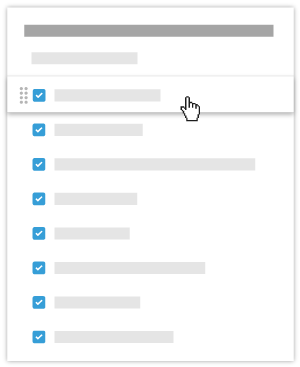
- Restore the Default Settings
Click the Reset to Default link to re-select all available columns.
- Show a Column

