View the Activity Dashboard
Objective
To view the Activity dashboard and see actions taken in the Resource Planning tool.
Background
The Activity dashboard contains a summary of every action performed in the Resource Planning tool for the Group that you are currently viewing. The Activity dashboard can be sorted and filtered. Activity shown on the dashboard includes, but is not limited to the following:
- Created or deleted resource assignments.
- Created or deleted resource requests.
- Edit of an assignment or request details.
- Created or deleted projects or people.
- Edit of a project or person's details.
Things to Consider
- Required User Permissions
- Activity cannot be deleted.
- Each action includes a summary of the action taken, including the name of the user that performed the action, as well as the date and time of when the action was taken.
Steps
- Navigate to the Company level Resource Planning tool.
- Click Dashboard and select Activity.
- Select how to sort activity:
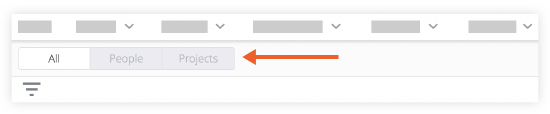
- All. Select to sort all activity by date and time.
- People. Select to sort activity by actions performed on a person.
- Projects. Select to sort activity by project.
- Optional: Click the filter
 icon to apply filters.
icon to apply filters.
- Click Matches to filter by details that match your filter, or click Doesn't Match to show requests that do NOT match the filter.
- To hide your activity, select Hide My Activity.
- Select to filter by:
- People
- Assignments. Select to show created, updated, and deleted resource assignments.
- Attachments. Select to show attachments added or removed from a person's profile.
- Info. Select to show added, changed, or removed information on a person's profile.
- Notes. Select to show added or removed notes on a person's profile.
- Tags. Select added or removed tags, as well as updated expiration dates. See Add or Edit Tags for People.
- Time Off. Select to show added, removed, or updated details related to time off. See Create Time Off in Resource Planning.
- Projects
- Attachments. Select to show attachments added or removed from a project's details.
- Categories. Select to show added, removed or updated categories and subcategories.
- Requests. Select to show created, deleted, or updated resource requests.
- Info. Select to show activity related to project details.
- Notes. Select to show added or deleted notes on a project's details.
- Roles. Select to show added or removed project roles. See Assign Project Roles for Resource Planning.
- Tags. Select to show added or removed tags on a project. See Add or Edit Tags for Projects.
- Wage Overrides. Select to show added, removed, or updated wage overrides. See How do I use wages in Resource Planning?
- People
- Click the checkmark
 to apply the filter(s).
to apply the filter(s).

