Manage Resource Planning Tags for People
Objective
To add or edit tags for people in Resource Planning.
Background
For projects using Resource Planning, you can add or edit tags for people. Tags can used as filters in the Resource Planning tool to help you organize and quickly find people that match your needs. Common tags include:
- Badging access for specific locations.
- Equipment certifications people have such as forklift, aerial lift, or backhoe.
- Safety certifications people have such as CPR, fall protection, or first aid.
Tags can include expiration dates and attachments for things like certifications. You add, edit, or remove tags at any time.
Things to Consider
- Required User Permissions
- Only people added in Resource Planning can have tags added to their profiles.
- To filter by tags, consider adding the tag to the project to ensure it is always available for filtering. See Add or Edit Tags for Projects.
Steps
You can take the following actions from the following tools:
- Resource Planning
- Company Directory
Manage Tags from the Resource Planning Tool
Add Tags for People
- Navigate to the Company level Resource Planning tool.
- Click People and select People List.
- Click the person's name.
- Under the 'Overview' tab, locate the 'Tags' section.
- Click Add Tags.
- Select the tags.
- If the tag requires an expiration date, add the Expiration Date.
Note: This is commonly used when adding tags for certifications.
- If the tag requires an expiration date, add the Expiration Date.
- Optional: Click Upload File to add attachments, for example proof of certification.
- Click Save.
Edit Tags for People
- Navigate to the Company level Resource Planning tool.
- Click People and select People List.
- Click the person's name.
- Under the 'Overview' tab, locate the 'Tags' section.
- Click the edit
 icon.
icon. - Update the tag information.
- Click Save.
Bulk Edit Tags for People
- Navigate to the Company level Resource Planning tool.
- Click People and select People List.
- Mark the checkboxes for the users you want to edit.
- Click the edit
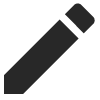 icon.
icon. - Select the tag.
- If prompted, add the expiration date.
- Click Save.
Remove Tags for People
- Navigate to the Company level Resource Planning tool.
- Click People and select People List.
- Click the person's name.
- Under the 'Overview' tab, locate the 'Tags' section.
- Click Add Tags.
- Click the delete
 icon.
icon. - Click Delete to confirm.
Manage Tags from the Company Directory Tool
Add Tags for People from the Company Directory Tool
- Navigate to the Company level Directory tool.
- Click the Users tab.
- Optional: Click Add Filter and select Resource Planning.
- Click View next to the person's name.
- Click the Resource Planning tab.
- Click Add Tags in the 'Tags' section.
- Select the tags.
- If the tag requires an expiration date, add the Expiration Date.
Note: This is commonly used when adding tags for certifications.
- If the tag requires an expiration date, add the Expiration Date.
- Optional: Click Upload File to add attachments, for example proof of certification.
- Click Save.
Edit Tags for People from the Company Directory Tool
- Navigate to the Company level Directory tool.
- Click the Users tab.
- Optional: Click Add Filter and select Resource Planning.
- Click View next to the person's name.
- Click the Resource Planning tab.
- Click the edit
 icon next to the tag in the 'Tags' section.
icon next to the tag in the 'Tags' section. - Update the tag information.
- Click Save.
Remove Tags for People from the Company Directory Tool
- Navigate to the Company level Directory tool.
- Click the Users tab.
- Optional: Click Add Filter and select Resource Planning.
- Click View next to the person's name.
- Click the Resource Planning tab.
- Click the delete
 icon next to the tag in the 'Tags' section.
icon next to the tag in the 'Tags' section. - Click Delete to confirm.

